User Registration Guide
Setting Up Your PipeOps Account
Welcome to PipeOps! In this guide, we'll walk you through the seamless registration process to get started with your PipeOps account.
Step 1: Visit the Home Page
Open your preferred web browser and navigate to the PipeOps homepage. You can use the direct URL: https://pipeops.io.
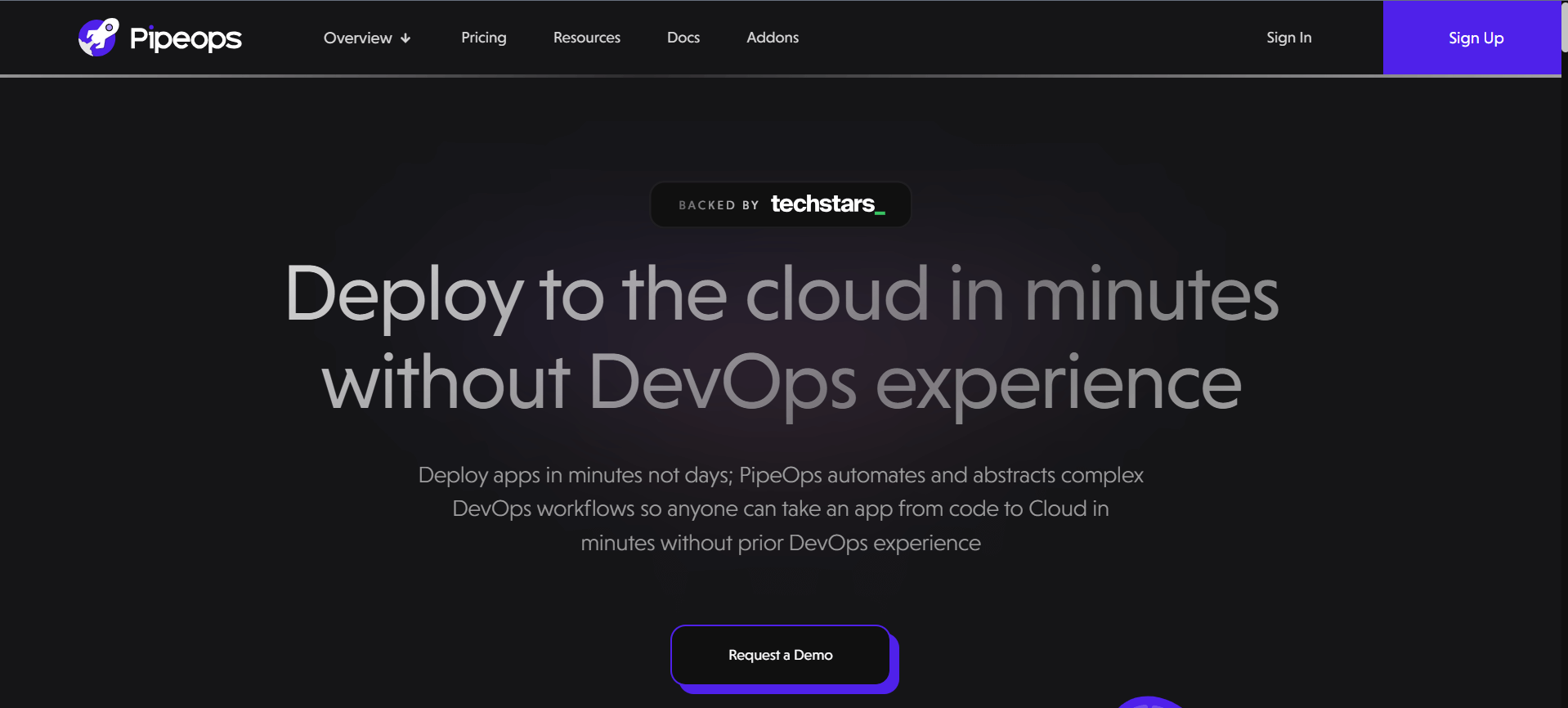
Step 2: Visit the Registration Page
To begin the registration process, click on the "Sign Up" button in the top right corner. This will redirect you to the PipeOps console sign-up page. Alternatively, you can skip step 1 and use the direct URL: https://console.pipeops.io/auth/signup.
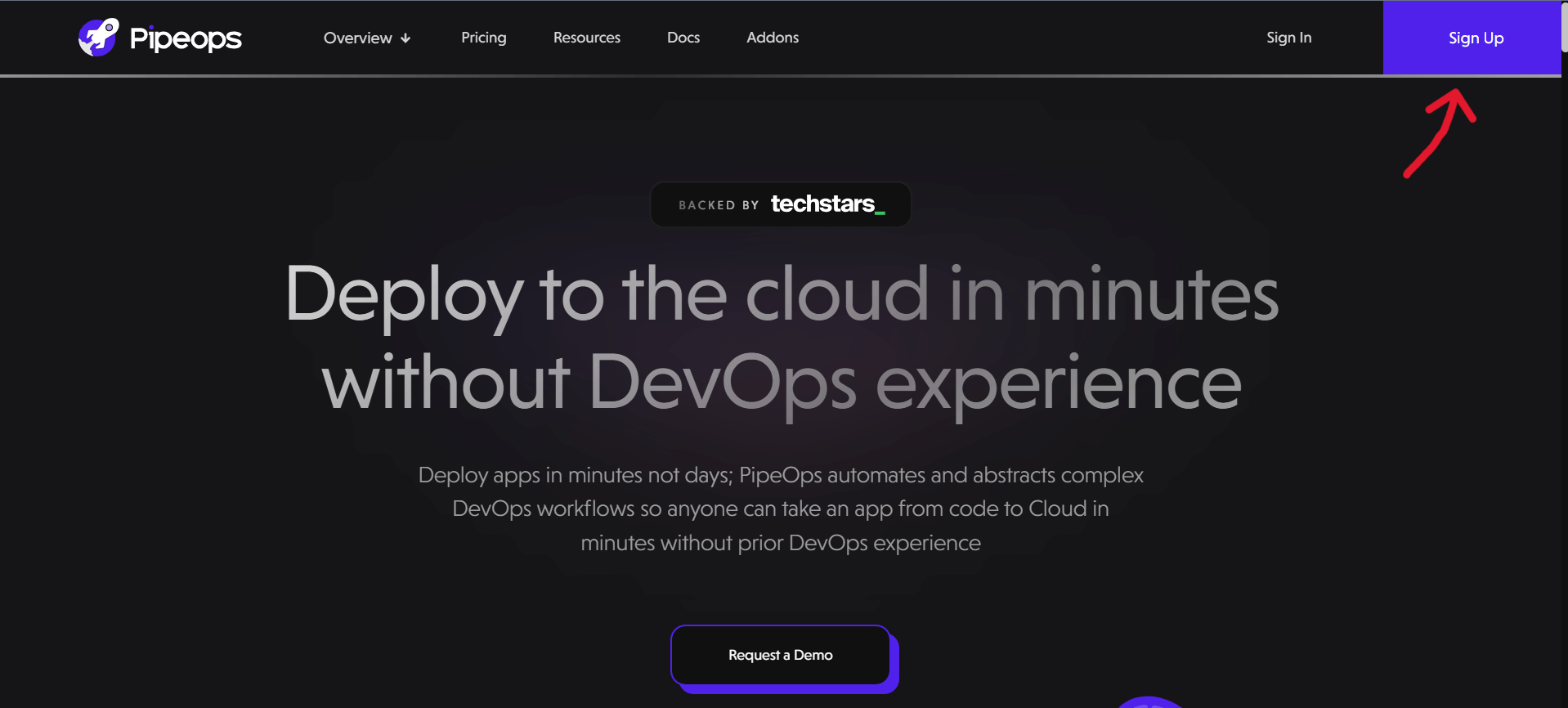
Step 3: Sign Up Options
In the 'Create an account' sign up box, you have four options. You can sign up using your existing:
- GitHub account
- GitLab account
- BitBucket account
- Email address and password
If you choose GitHub, GitLab, or Bitbucket, ensure that you're already logged into your account. You'll be prompted to authorize PipeOps to connect to your account.

Step 4: Signing up using Your Email Address and Password
On the registration page, enter your first name, last name, and email address. Ensure you provide a valid email address, as it will serve as your primary contact for important updates and notifications. After entering your email, create a secure password and click 'Proceed' to continue.
Step 5: Verify Your Email Address
You will be redirected to a page requesting your registration OTP. Check your email inbox for a verification message containing the token, paste it into the provided box, and proceed.
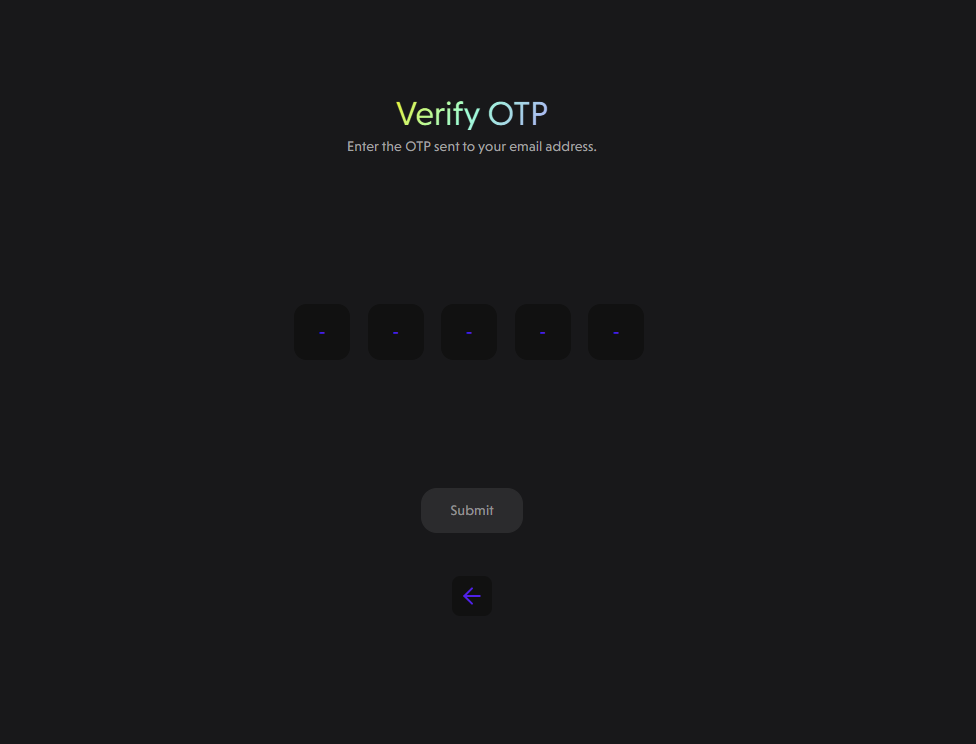
Step 6: Customize Your Workspace
To personalize your PipeOps experience, we want to understand your specific requirements. This helps us provide you with the most relevant features and support for your development workflow. Please take a moment to answer the following questions:
-
Workspace Name:
- This section prompts you to choose a name for your workspace. The workspace name helps you organize and distinguish your projects within PipeOps.
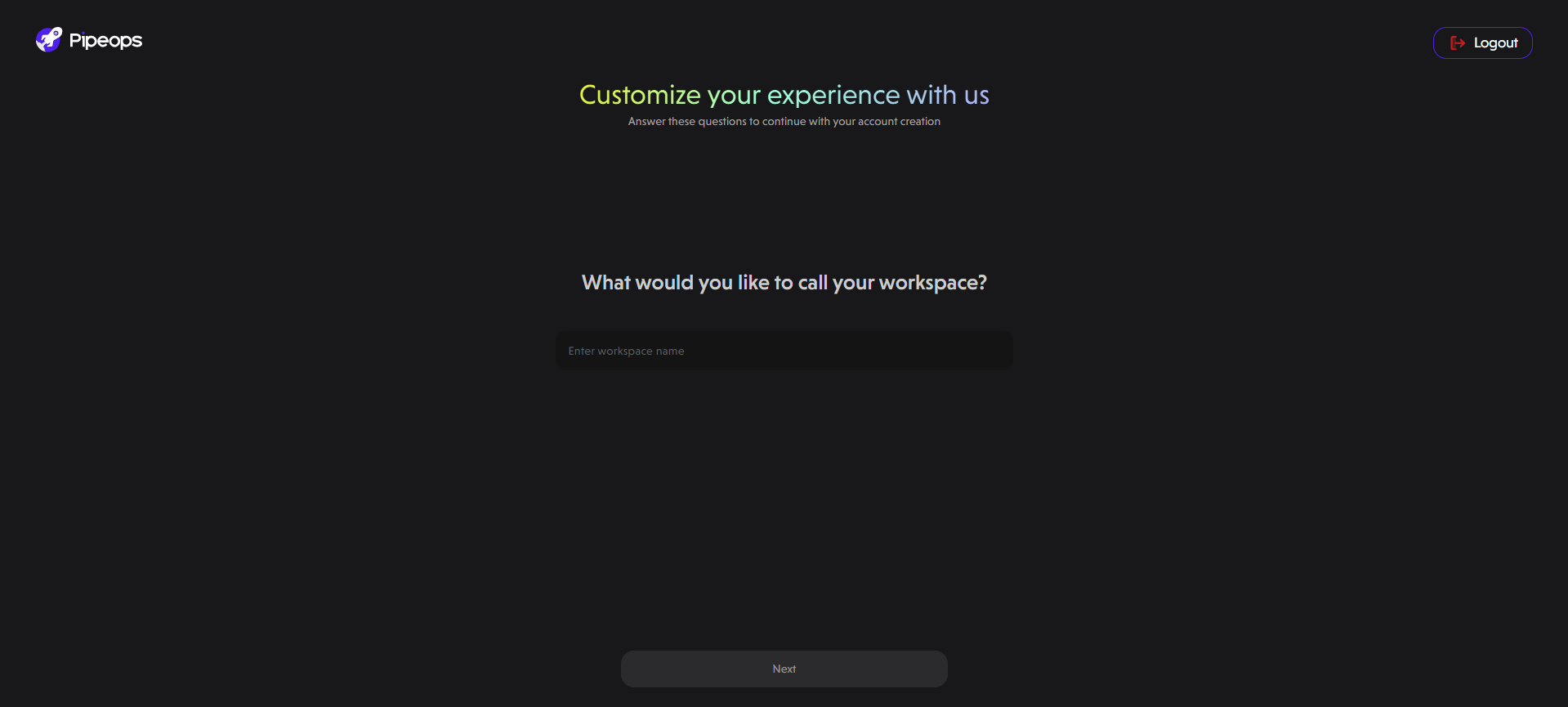
-
Your Role/Job Title:
- Here, you can specify your role or job title, which provides context for your usage of PipeOps. Whether you're a software developer, founder, or DevOps engineer, identifying your role will help us serve you better.
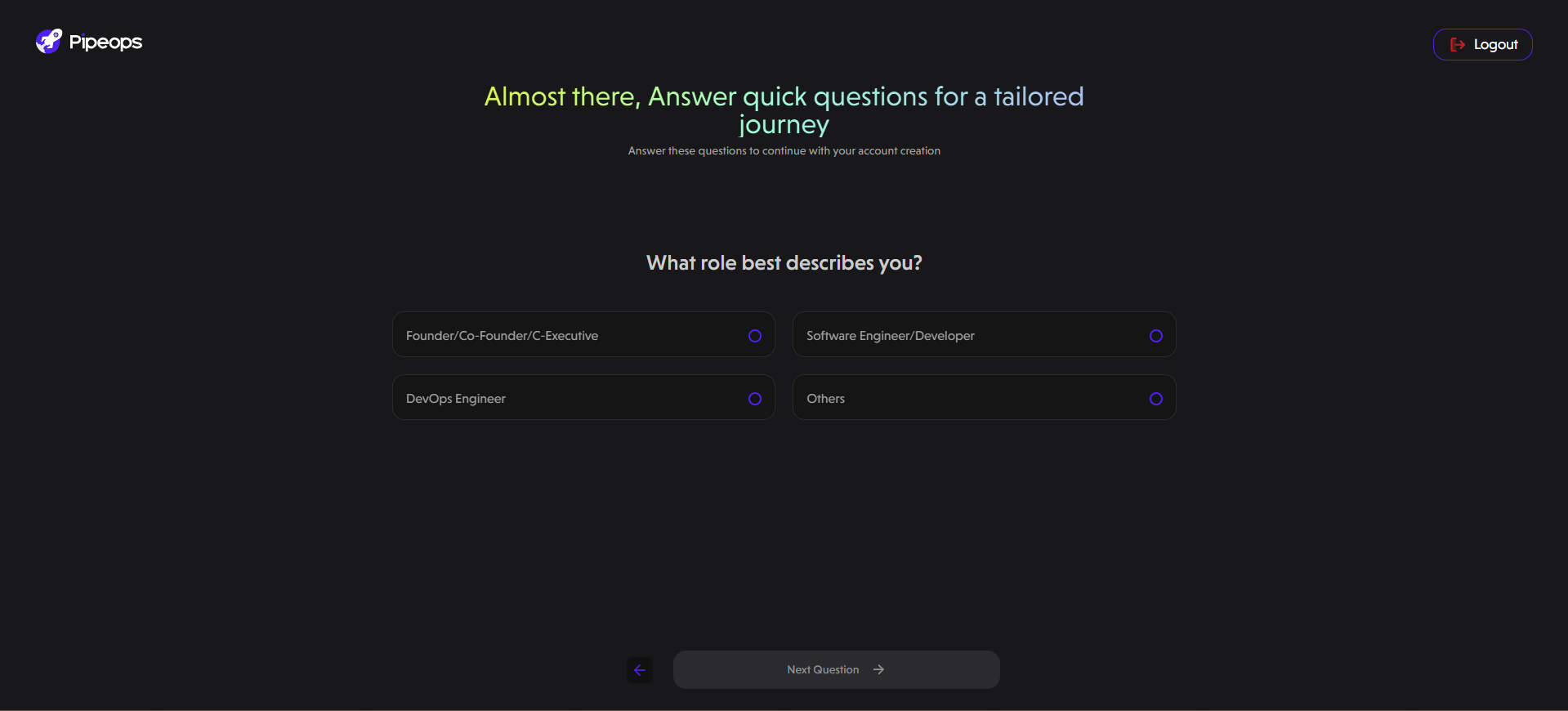
- Your Goal of Using PipeOps:
- Choose your primary goal for using PipeOps, such as exploring its features for your company or deploying a simple project to the cloud. This helps us offer relevant guidance and support.

- How you Discovered PipeOps:
- This section inquires about how you found out about PipeOps. Whether through LinkedIn, a Google search, or another avenue, knowing how users discover PipeOps helps us improve and reach more people.
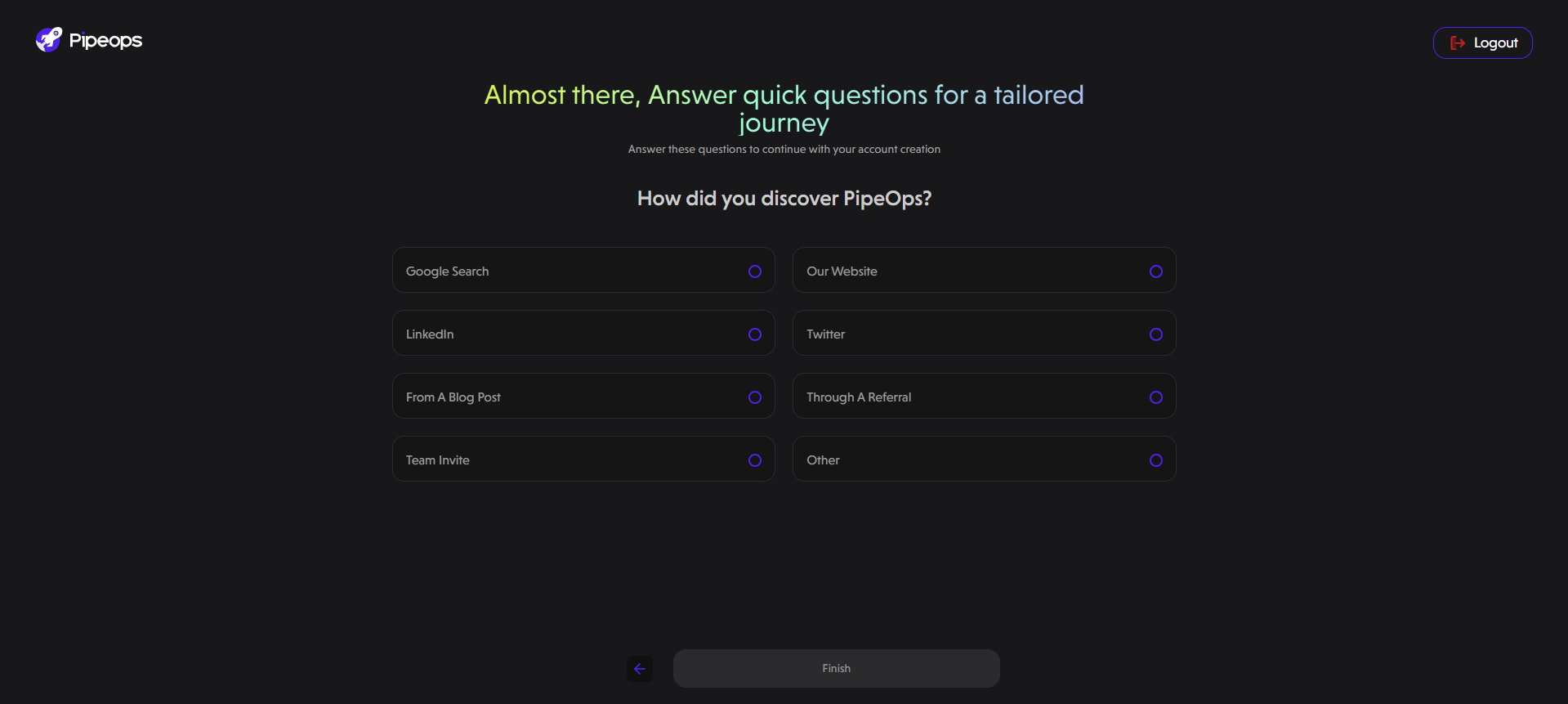
Once you've answered these questions, your workspace will be configured accordingly, providing a personalized experience tailored to your needs.
Step 7: Complete Registration
After customizing your workspace, you're now ready to complete the registration process. Review the information you've provided, make any necessary adjustments, and click the "Finish" button.
You are set to proceed with deploying your server either on PipeOps or a cloud provider. Head to the Deployment Path section for guidance.