General Account Settings
In this section, we'll go through some of the features available under Account Settings. To access any of these features, click the button at the top-right corner of your dashboard.
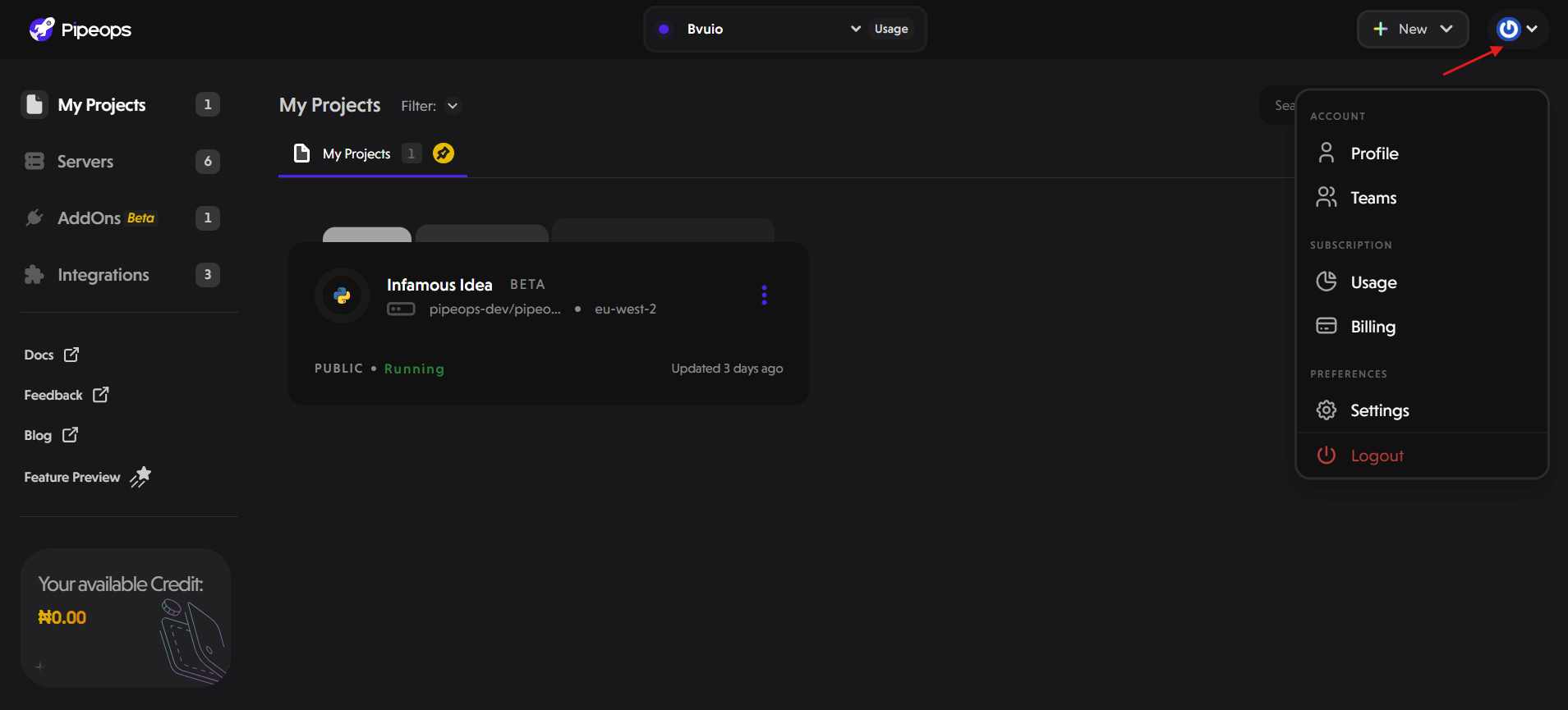
Profile
The Profile section in PipeOps provides you with a centralized interface to manage personal account details, payment methods, and repository integrations. This section is essential for keeping your account information up-to-date and ensuring seamless project deployments.
The Profile section is divided into three key areas:
- Account Details: This area displays your account information, including workspace name, company name, and email address. You can also update details such as your full name and change your password under this section.
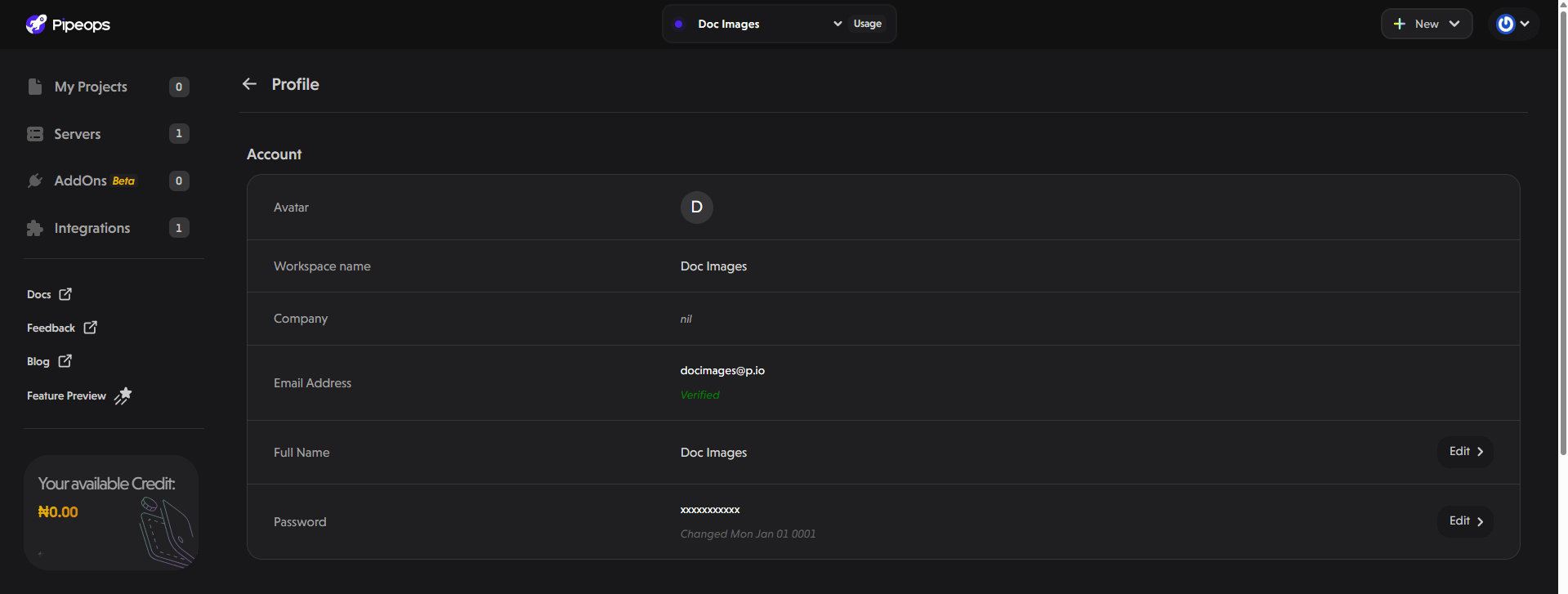
- Debit/Credit Card: This section lists all payment methods linked to your account for subscription and payments. You can remove a payment method by clicking the Remove button next to the card you want to delete.

- Connected Provider: This area displays repository providers linked to your PipeOps account for project deployment. You can seamlessly integrate your preferred Git provider (GitHub, GitLab or BitBucket).

Teams
Collaborate effectively by creating teams within your dashboard. Read more on how to invite team members, assign roles, and manage collaborative projects here.
Usage
The Usage Section provides a detailed overview of your subscription plan, resource usage, and available credits. Read more on how to manage your subscription, environments, and overall resource consumption here.
Billing
The billing section ensures transparency in managing your account's financial details and allows you to make adjustments to your plan or payment methods. Here’s what you can do here:
- Upgrade plan or cancel subscription
- Update billing contact
- Add payment methods
- View billing history with details like invoice number, date, amount paid, and payment status.
Settings
The Settings section is divided into two parts: Alert Notification and Notification Channels.
Alert Notification
The Alert Notification tab lets you configure the types of events for which you want to receive notifications. You can toggle alerts for specific events depending on your preferences.
Here are the available event types you can enable notifications for:
-
Project Restarted: Receive notifications when a project is restarted.
-
Rollback Triggered: Get notified when a rollback occurs.
-
Deployment Success: Alerts you when a deployment succeeds.
-
Build Failure: Notifies you when a build fails.
-
Deployment Failure: Alerts you when a deployment fails.
-
Build Success: Notifies you when a build succeeds.
Notification Channels
The Notification Channels tab allows you to choose where and how you receive alerts. PipeOps supports multiple channels, ensuring flexibility in how notifications are delivered. Some of the avaialble options include Slack workspace, email addresses, Discord, and custom webhook setup.
The General Account Settings section in PipeOps provides a suite of features to manage your account effectively. Whether you are adjusting notification preferences, reviewing billing history, or managing your team, these settings ensure that you have complete control over your workflow.