502 Bad Gateway Error
The 502 Bad Gateway error is a common HTTP status code indicating a communication issue between web servers. It arises when a server, often acting as a gateway or proxy, receives an invalid response from another server. This guide will walk you through diagnosing and resolving the 502 Bad Gateway error for your website or web application hosted on PipeOps.
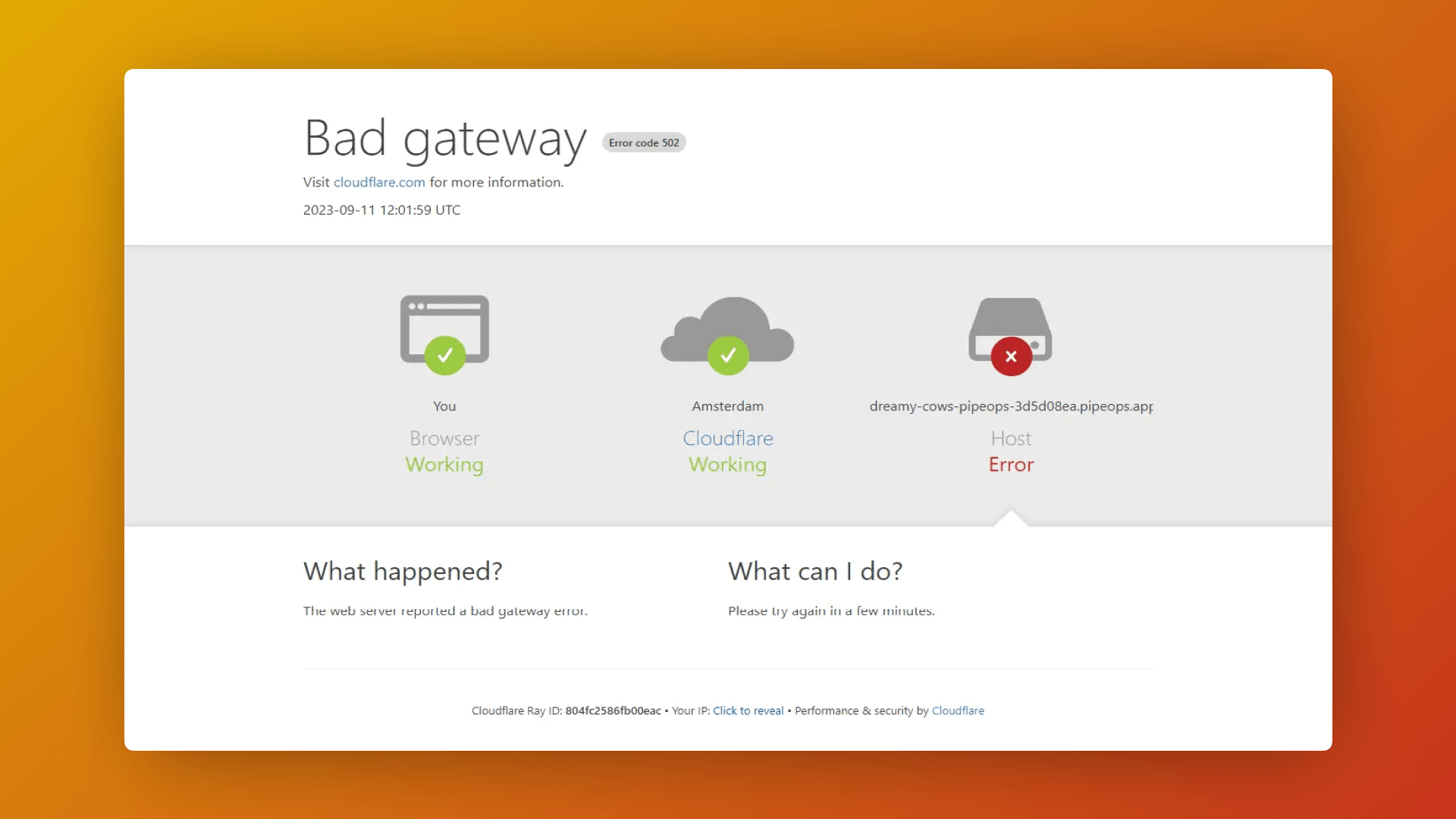
Step 1: Project Port
Before we dive in, let's verify the port your project uses. If you're deploying your project using a Dockerfile on PipeOps, you can easily find your project's port by inspecting your Dockerfile.
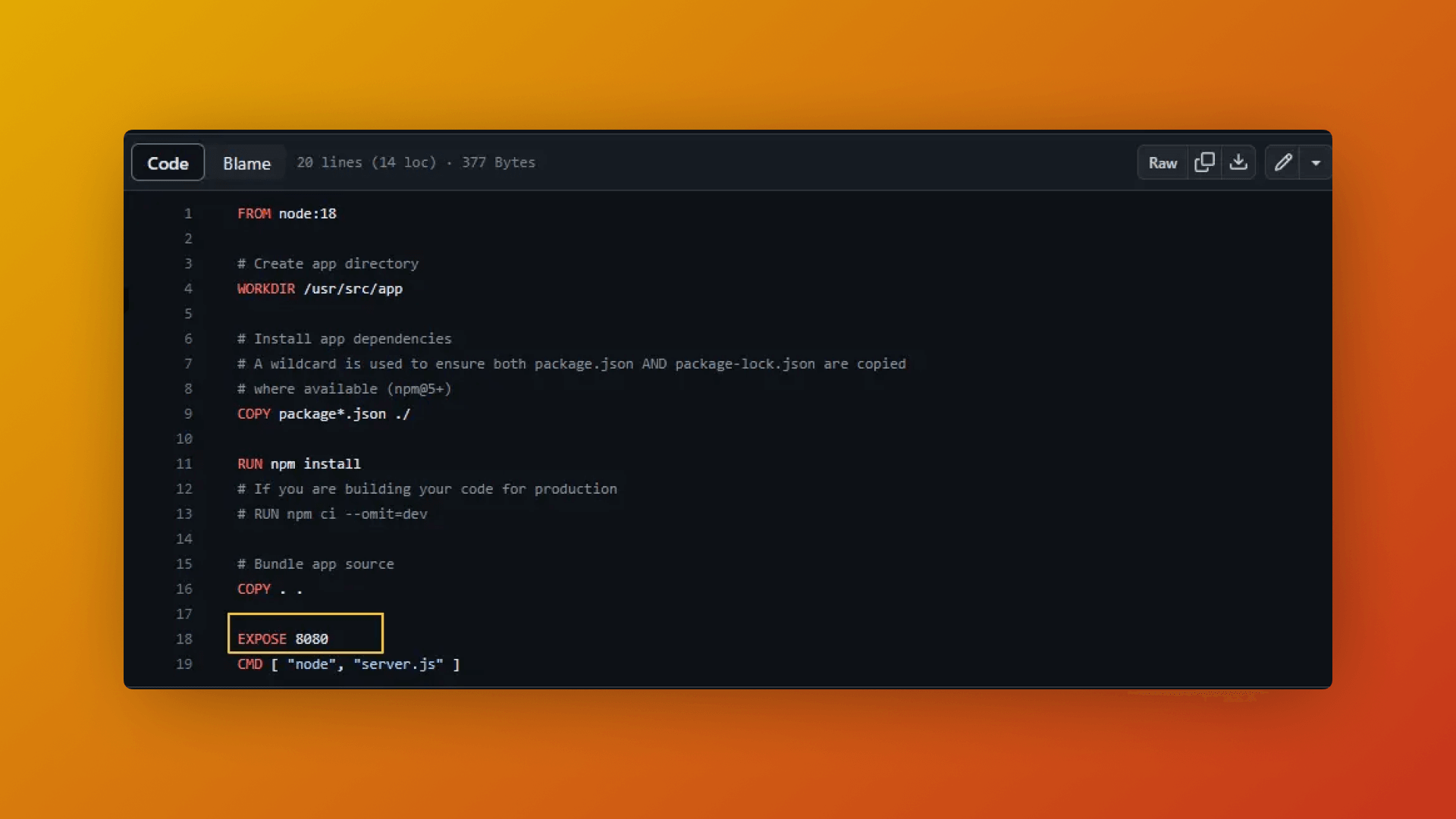
Step 2: Environment Variable (PORT and HOST)
With the networking port in sync, it's time to confirm that the PORT and HOST environment variables are correctly configured. Here's how to check:
- Access your project settings.
- Navigate to the "Environment Variables" tab.
- Verify that the
PORTandHOSTvariables are correctly set. Ensure that theHOSTis set to0.0.0.0to allow access from any IP address. - If the
PORTdoesn't match your project's port, update it. - Click the "Save" button to initiate a new deployment.
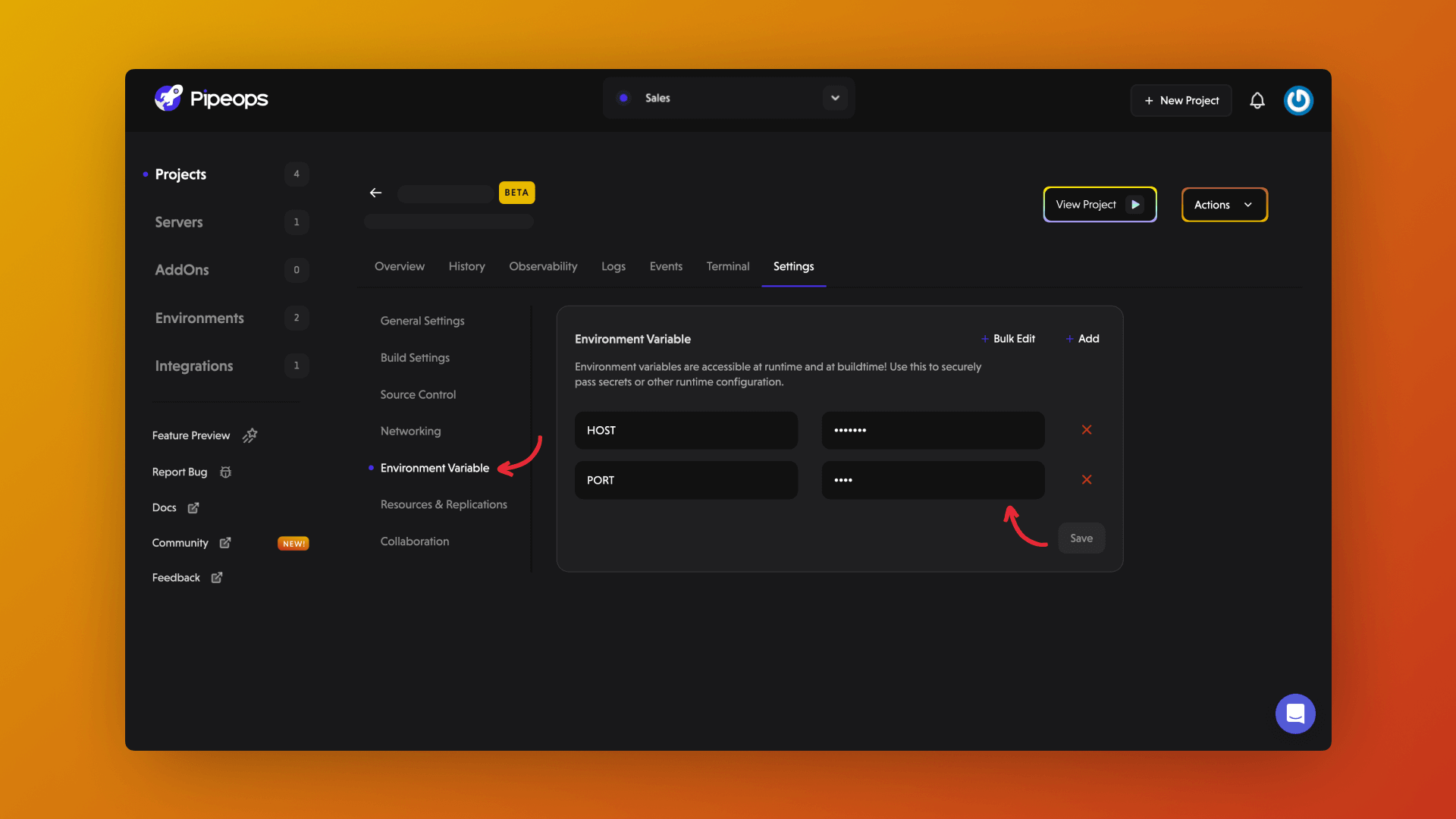
Step 3: Final Verification
After the new deployment, revisit your project to check if it's functioning correctly:
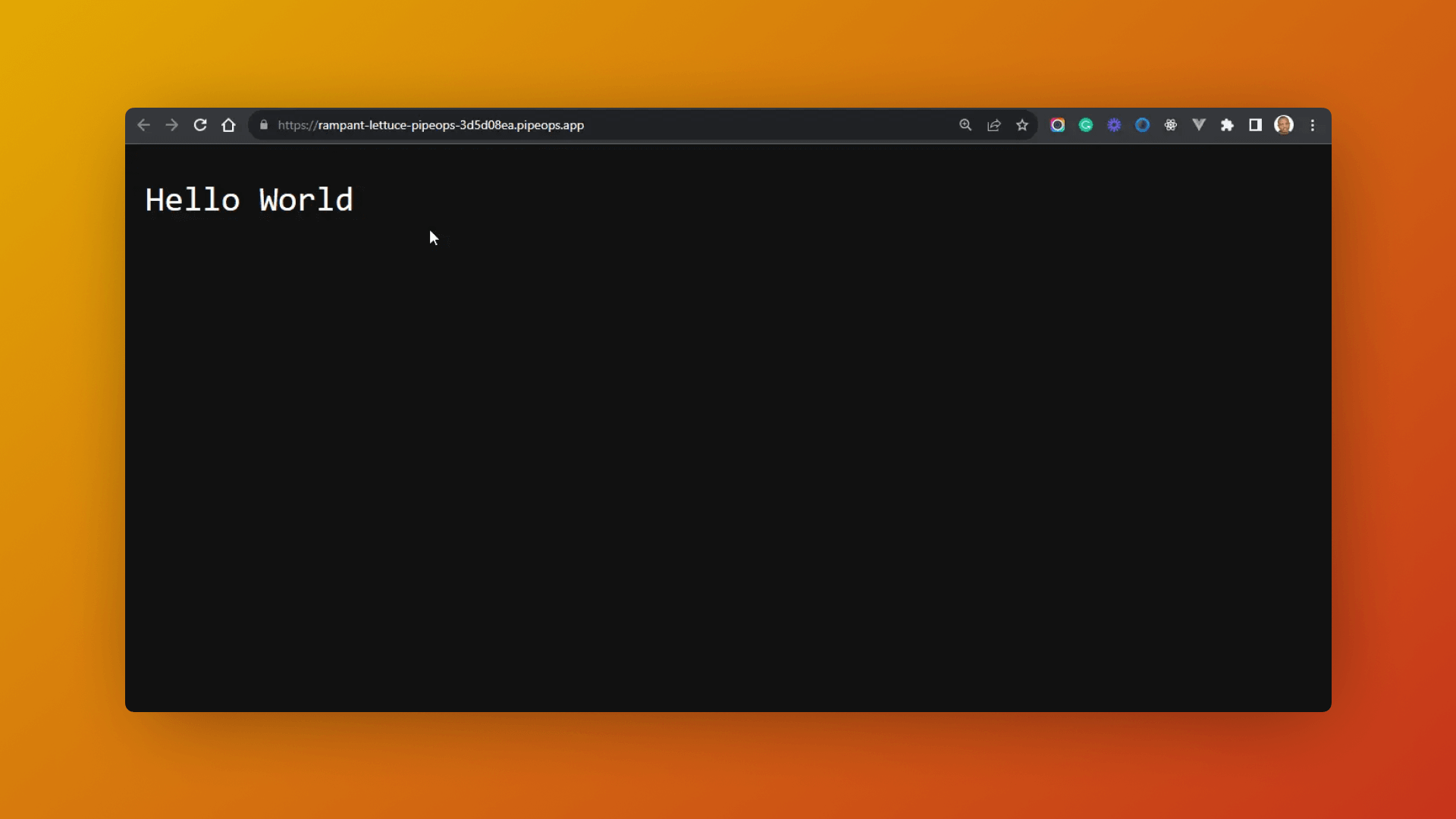
Additional Tip: Checking Project Logs
For further debugging assistance, you can review your project's logs tab to examine the PORT and HOST settings.
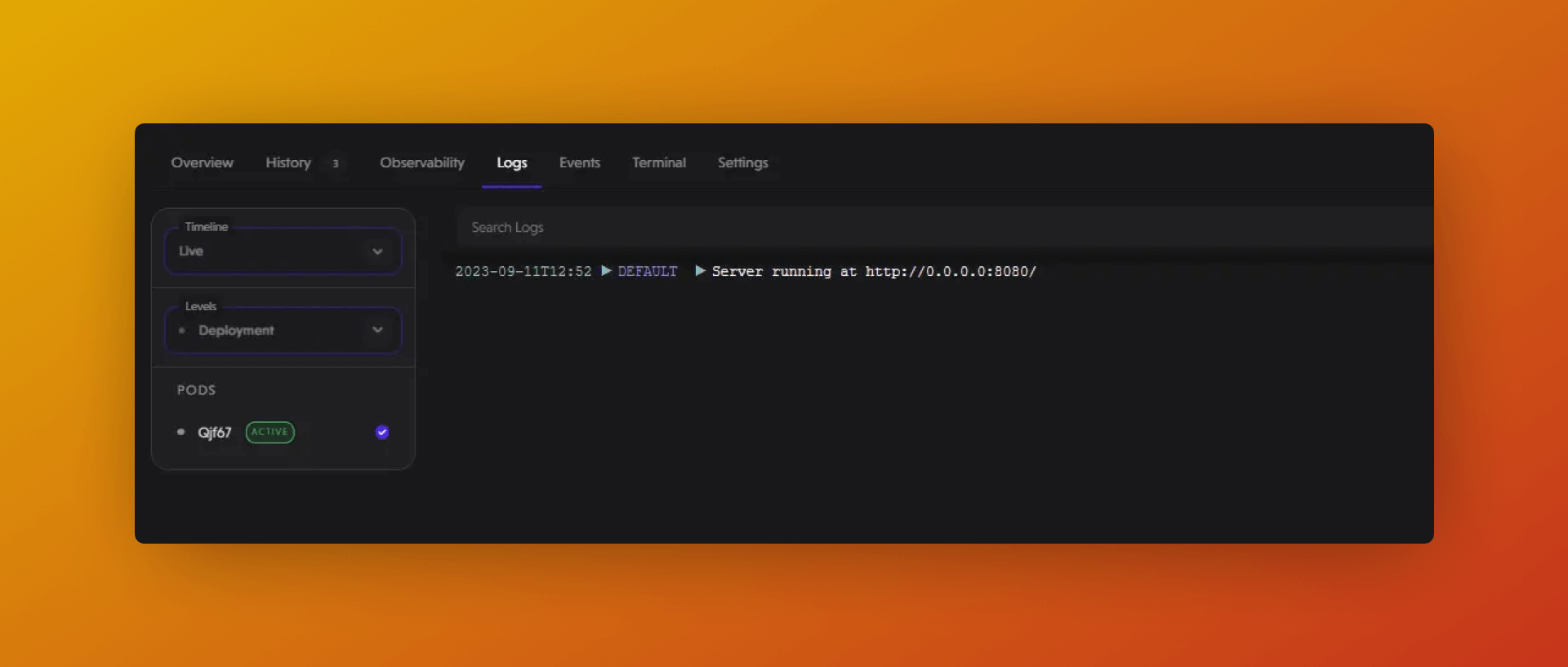
👍 Awesome!
You have now fixed your Bad Gateway error. Your website or web application should be up and running smoothly.