On PipeOps
In this section, we’ll walk you through creating a server on PipeOps, enabling seamless application deployment.
Step 1: Choose PipeOps Hosting Option
Whether you're continuing your account setup or adding an extra server, the following steps apply to both scenarios. After proceeding from the previous step, you’ll be directed to this page.
- You will be prompted to choose where you want to create your server.
- Select "On PipeOps" as your server creation method.

Step 2: Customize Your Server
You'll then be directed to:
- Choose a preferred provider: Digital Ocean, Google Cloud, Amazon Web Services, Azure, or Huawei Cloud.
- Select region: Pick the geographic location for deploying your server. We've implemented a geo-location pricing model to ensure you're billed in your local currency, protecting you from exchange rate fluctuations.
- Review the monthly cost: You can adjust resources such as CPU, memory, and storage to estimate your monthly cost.
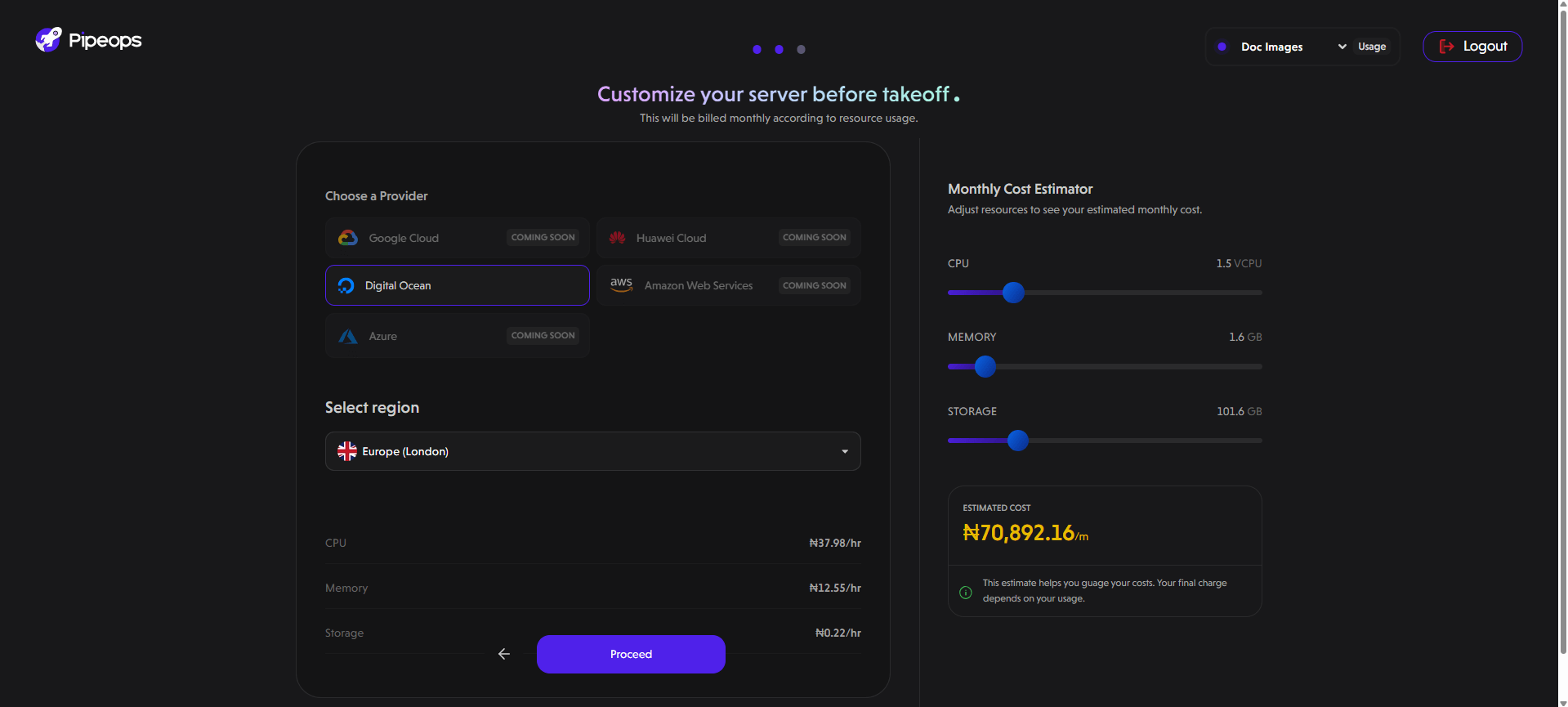
Use the sliders to adjust the following:
- CPU: The number of virtual CPUs for your server. This determines the processing power available for running your applications.
- Memory: This specifies the amount of RAM to allocate to your server. Sufficient memory is crucial for smooth operation, especially when running multiple applications or handling large datasets.
- Storage: The storage capacity for your server, including the operating system and data.
Note: This is an estimate to help you gauge costs. Your final charge will depend on your actual resource usage.
Step 3: Select a Plan
After customizing your server, the next step is to choose a subscription that best fits your needs. PipeOps offers three pricing plans: Growth, Scale, and Custom, with monthly or yearly billing options.
To learn more about each plan, its features, and billing methods, check out our pricing section.
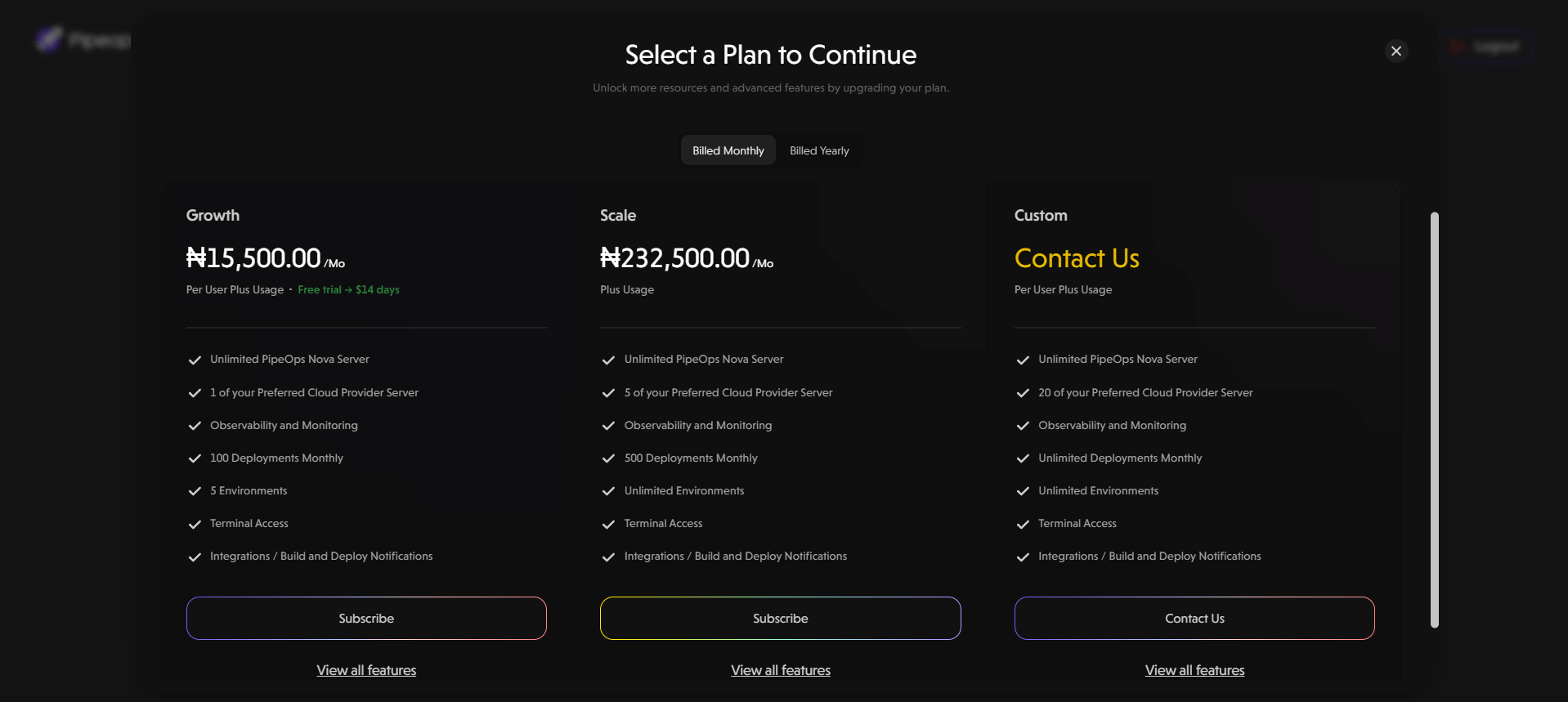
Step 4: Select Payment Method
After choosing your preferred plan, a confirmation modal appears. Review your subscription plan and select a payment method to finalize your setup. You can select from popular payment methods, including Stripe and Paystack.
After selecting a payment method, you’ll be redirected to a secure checkout page.
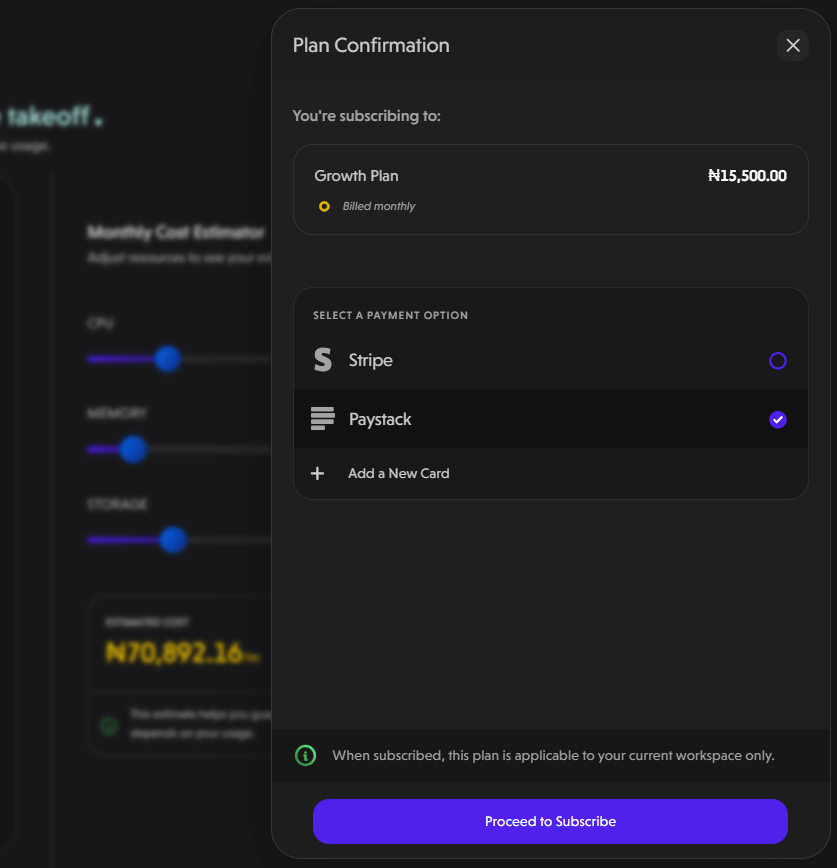
Step 5: Access Your Dashboard
Once your payment is confirmed, you will receive a pop-up notification. Your dashboard will then be available, allowing you to deploy applications to your newly created server.
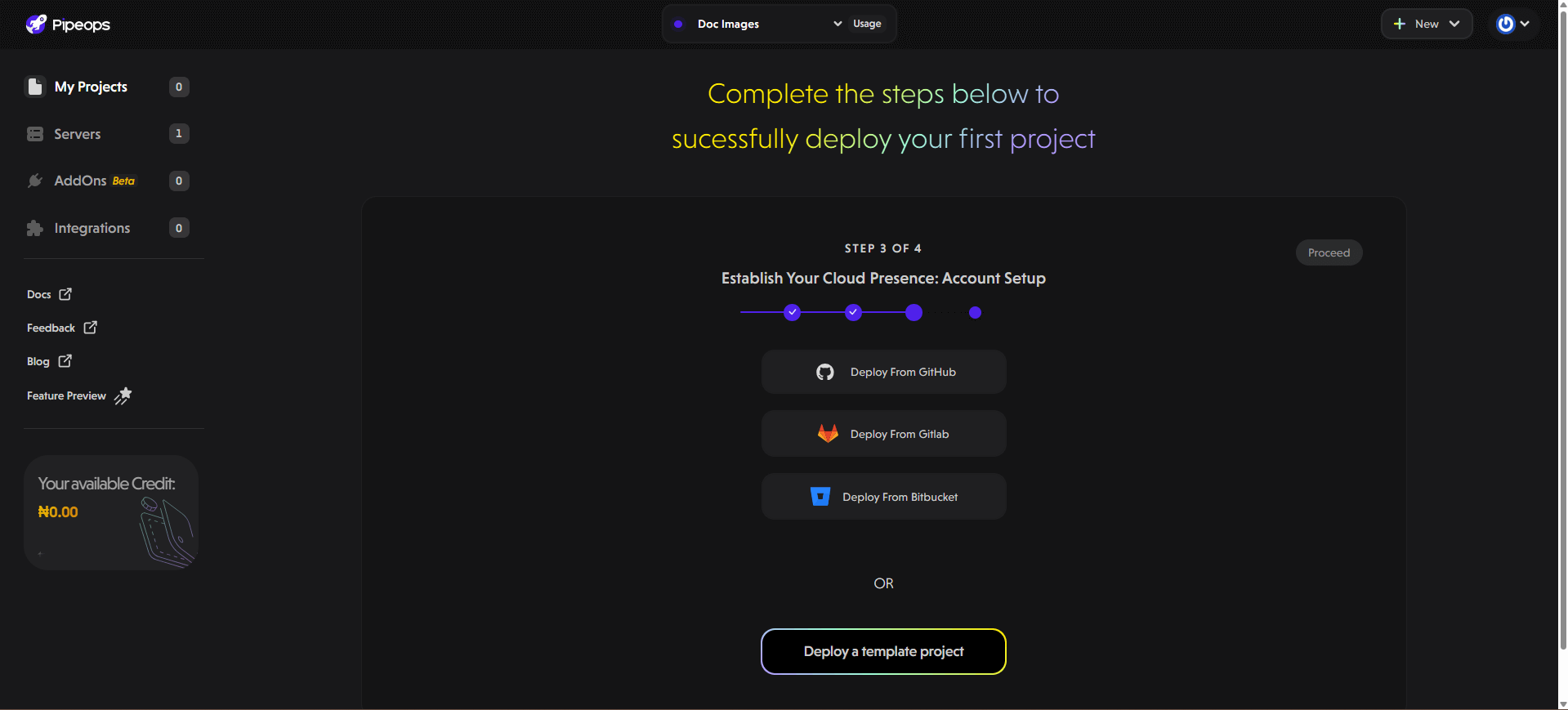
Step 6: Proceed to Project Deployment
You can now proceed to deploy applications into your server. See the project deployment guide for a comprehensive guide to getting your applications up and running with PipeOps.