Connecting GCP Account to PipeOps
Overview
This documentation guides you through the process of connecting your GCP account to PipeOps. This would enable you to create an GCP server on PipeOps and deploy projects on the server.
Steps to follow
To connect your GCP account to PipeOps, follow these steps:
-
Ensure you have downloaded your GCP JSON credentials. If not, you can follow this guide here.
-
On the left menu, click on "Integrations" tab.
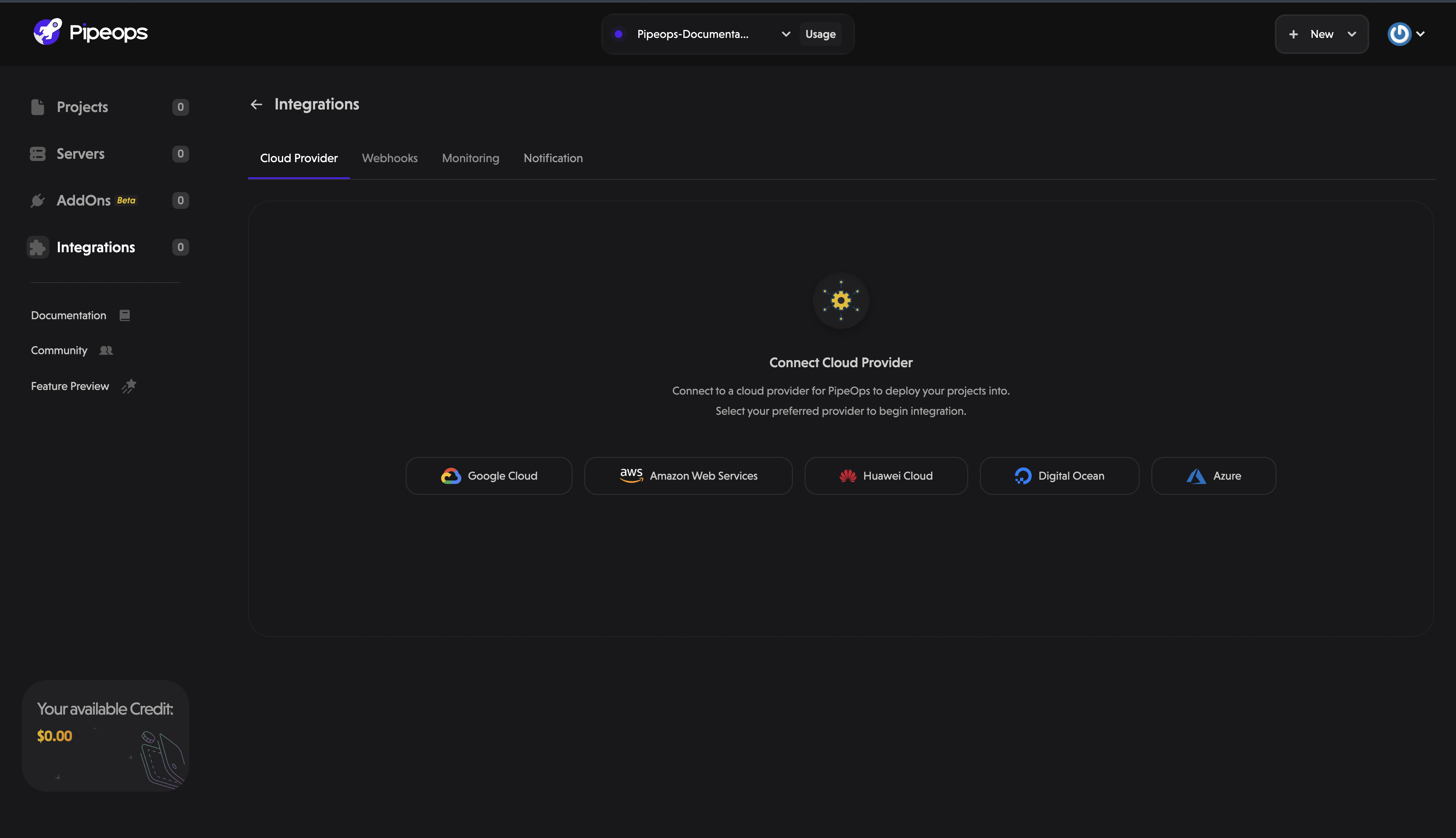
- Click on the GCP button among the list of cloud providers shown and click the "Proceed" button at the bottom right.
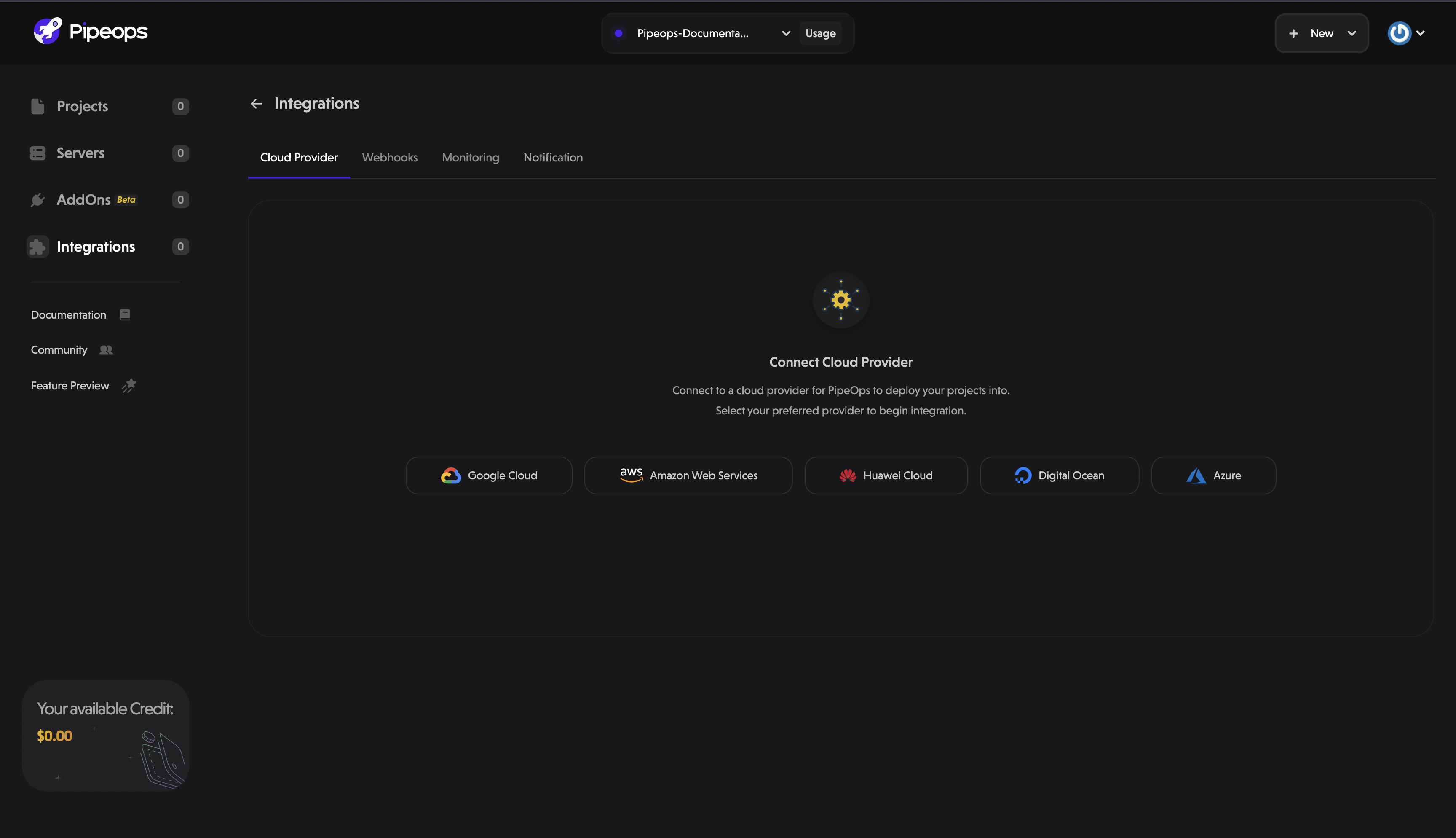
- On the "Upload Credentials JSON" screen, you can provide an optional name to identify your uploaded GCP JSON credentials. The optional field is useful in scenarios when you want to connect more than one(1) GCP account on PipeOps.
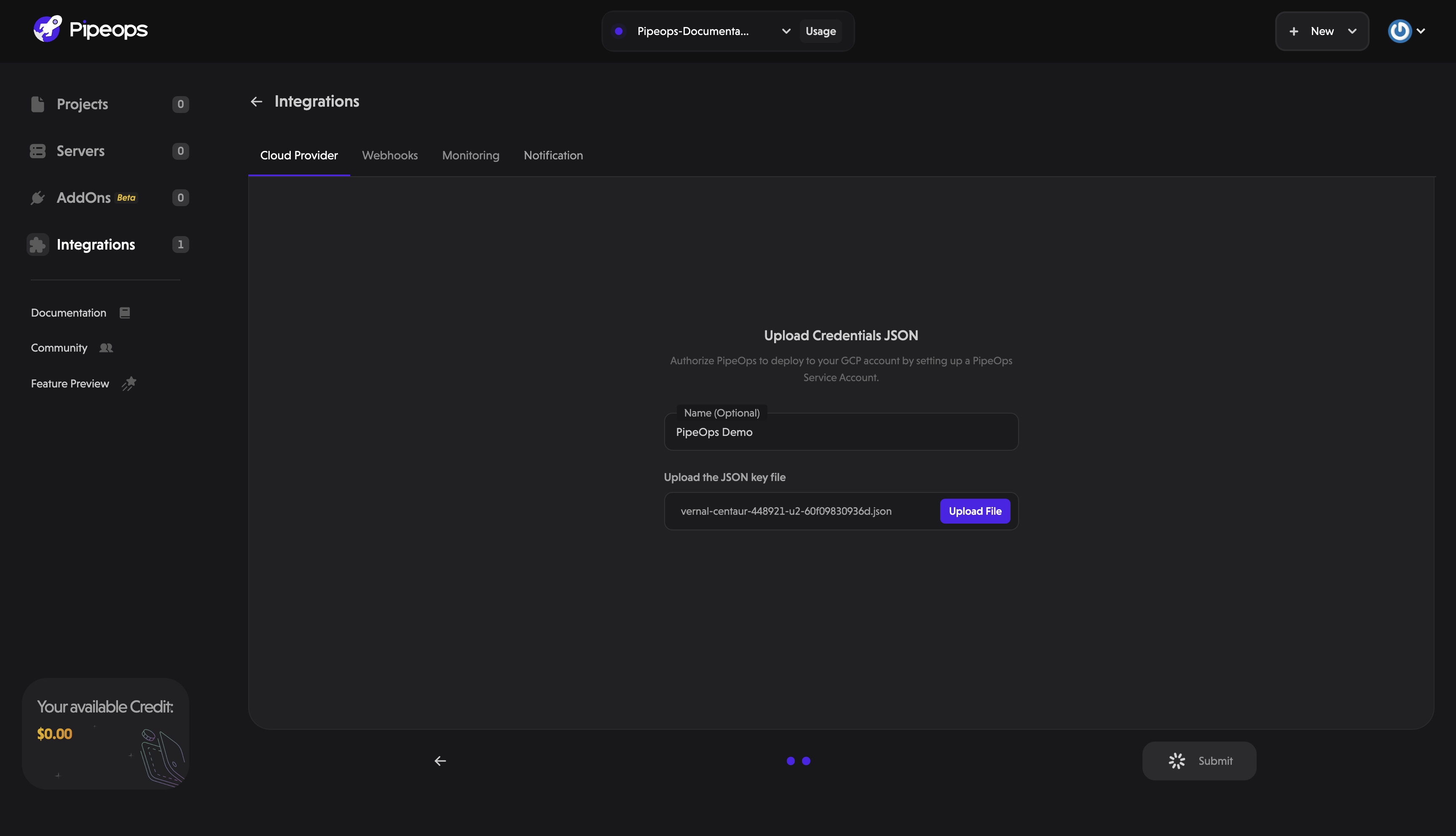
- Click on the submit button at the bottom right and if the JSON credentials is valid, then your GCP Account is successfully connected.
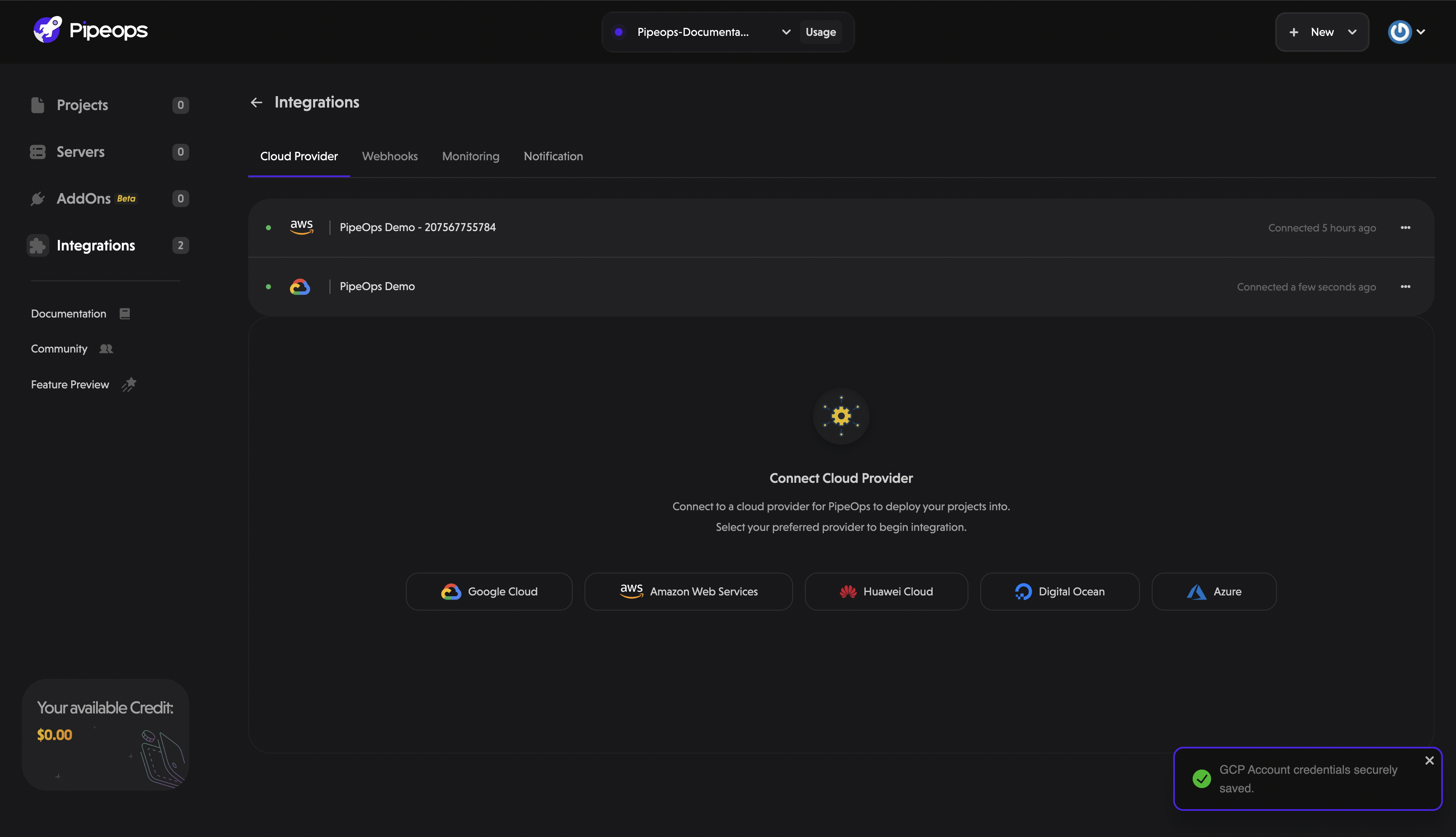
Now that you have connected your GCP account on PipeOps, you can now create a server to your connected GCP account using this guide here.