Connecting Digital Ocean Account to PipeOps
Overview
This documentation will guide you through the process of connecting your Digital Ocean account to PipeOps. By following these steps, you’ll be able to create a Digital Ocean server on PipeOps and deploy projects on the server directly from your PipeOps dashboard.
Steps to follow
To connect your Digital Ocean account to PipeOps, follow these steps:
-
In the PipeOps Dashboard, click on the "Integrations" tab from the left menu.
-
Select "Digital Ocean" from the list of cloud providers and click "Connect" to proceed.
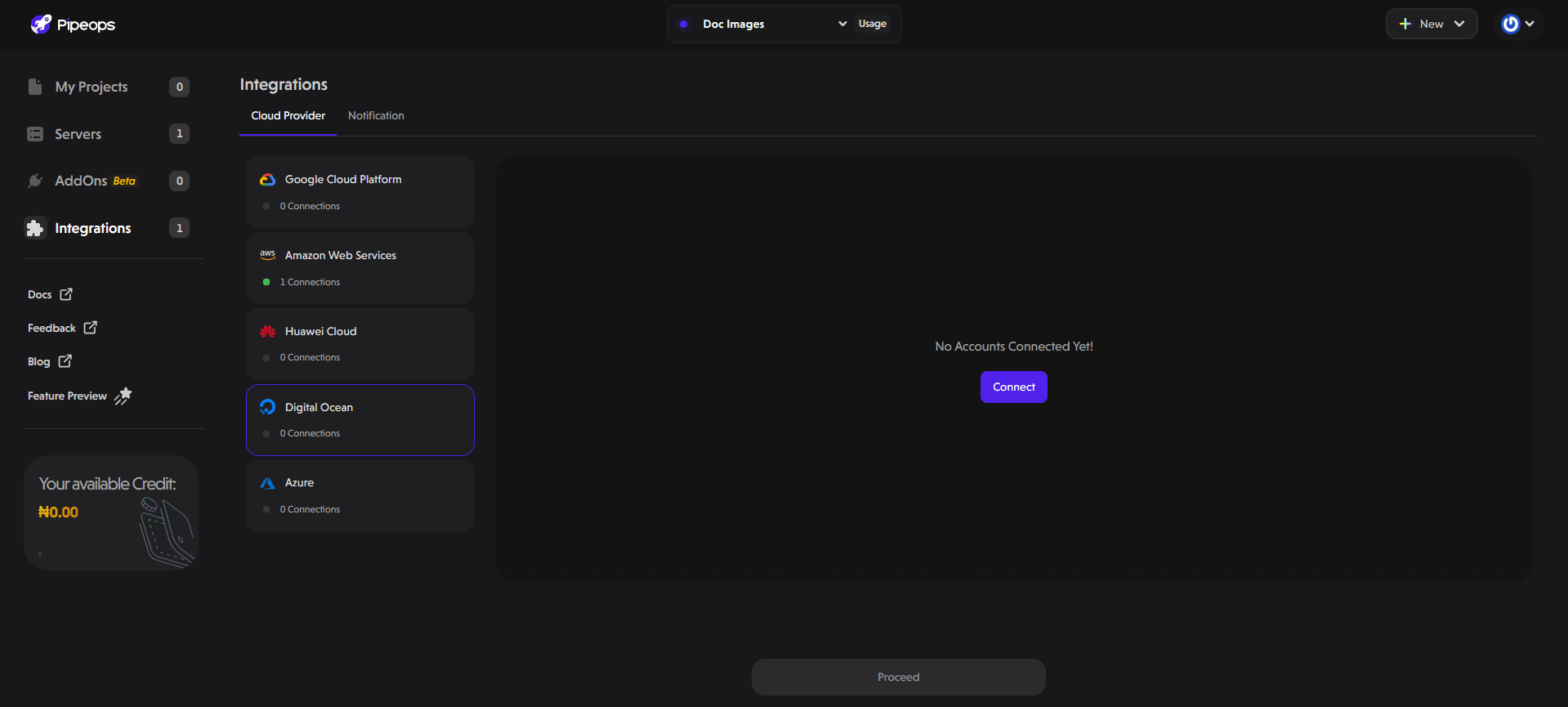
- On the Authorize DigitalOcean screen, click the "Authorize my Digital Ocean" button. This will open a new tab to the right.
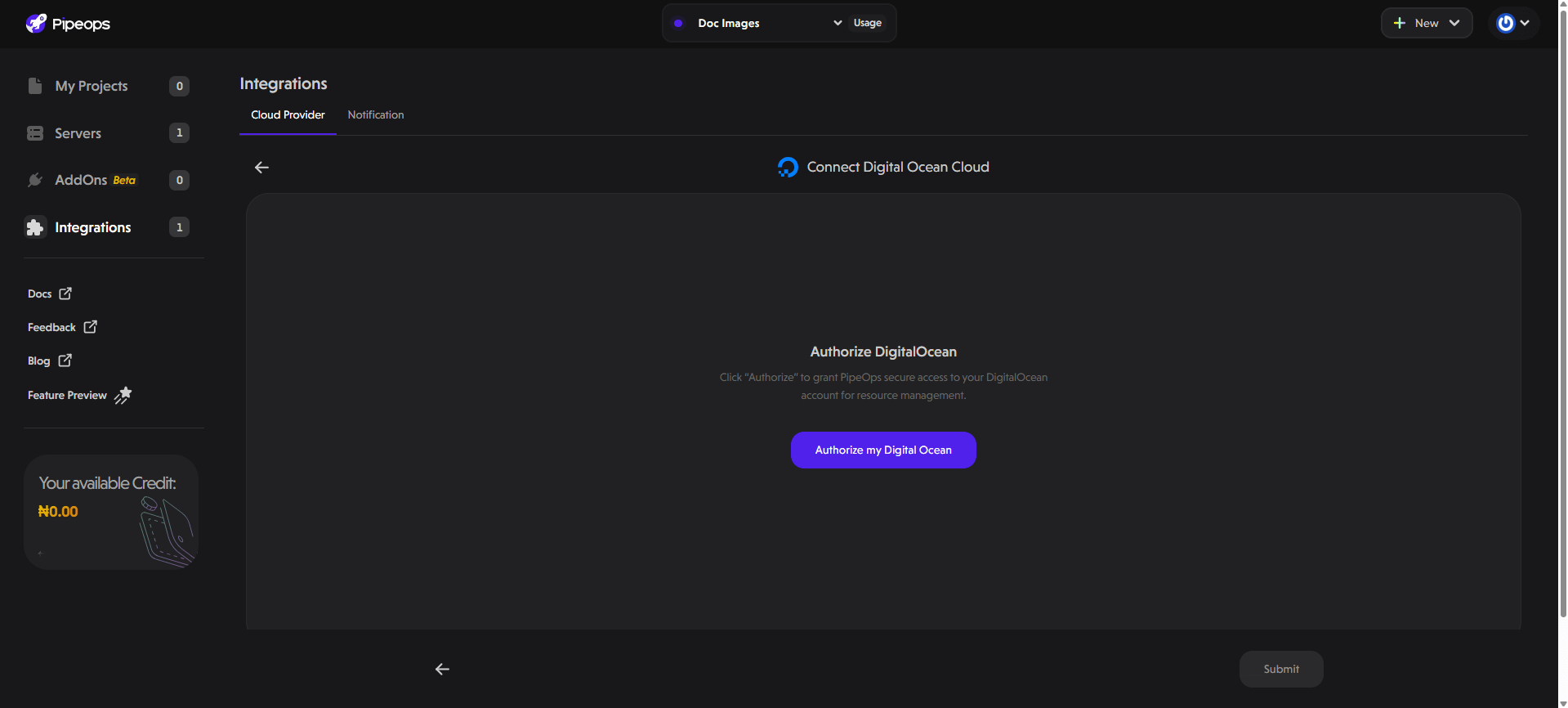
-
You will be redirected to DigitalOcean’s authorization page, as shown below. Click the "Authorize Authorization" button to grant PipeOps the necessary permissions.
-
After authorization, you will be redirected back to PipeOps. If successful, you'll see DigitalOcean listed as a connected provider.
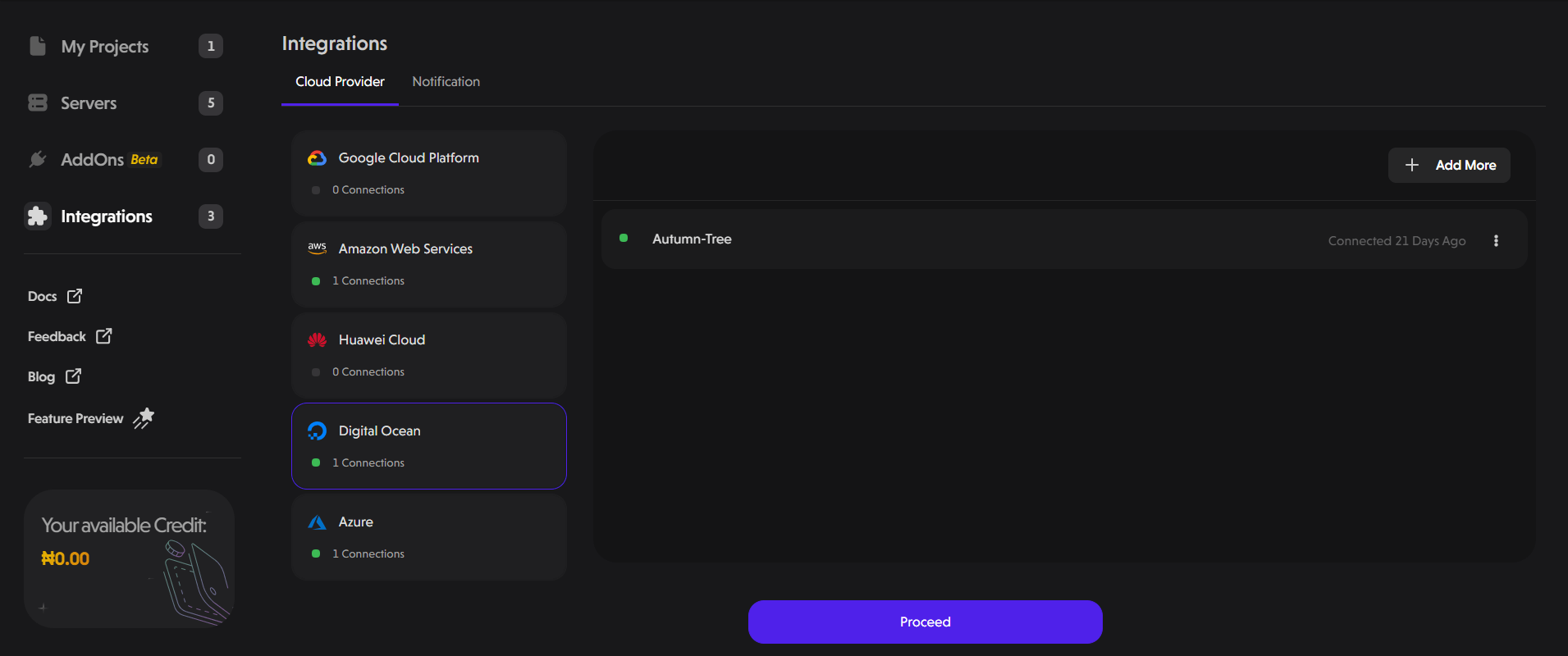
Now that you've connected your Digital Ocean account to PipeOps, you can create a server on your connected account using this guide.