Connecting GCP Account to PipeOps
Overview
This documentation will guide you through the process of connecting your GCP account to PipeOps. By following these steps, you’ll be able to create a GCP server on PipeOps and deploy projects on the server directly from your PipeOps dashboard.
Steps to follow
To connect your GCP account to PipeOps, follow these steps:
-
Ensure you have downloaded your GCP JSON credentials. If not, you can follow the guide here.
-
On the left menu, click on the "Integrations" tab.
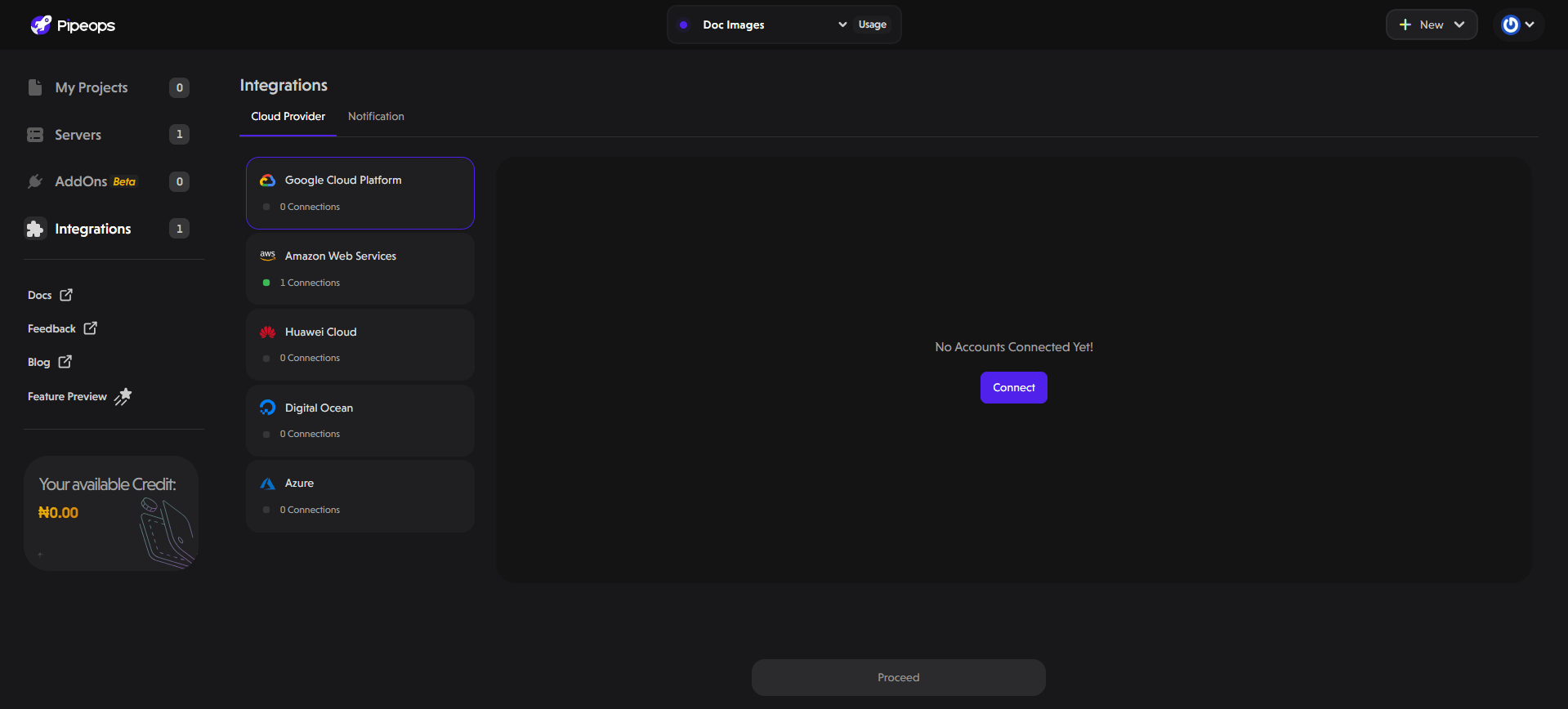
-
Select "Google Cloud Platform" from the list of cloud providers shown and click the "Connect" button.
-
An instruction screen appears, outlining the steps required to generate your GCP credentials. You can follow this guide here for a detailed walkthrough.
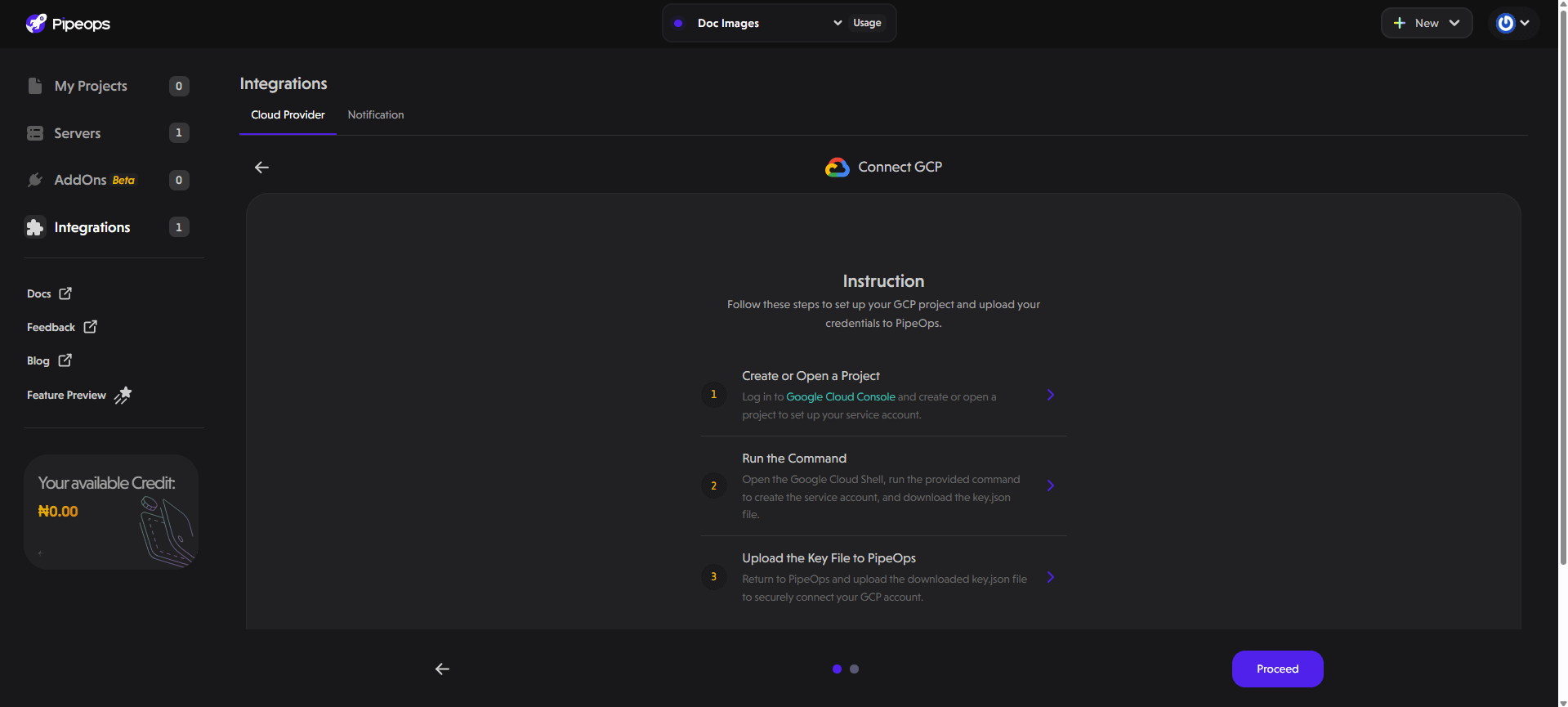
- On the "Upload Credentials JSON" screen, you can provide an optional name to identify your uploaded GCP JSON credentials. The optional field is useful in scenarios where you want to connect more than one GCP account on PipeOps.
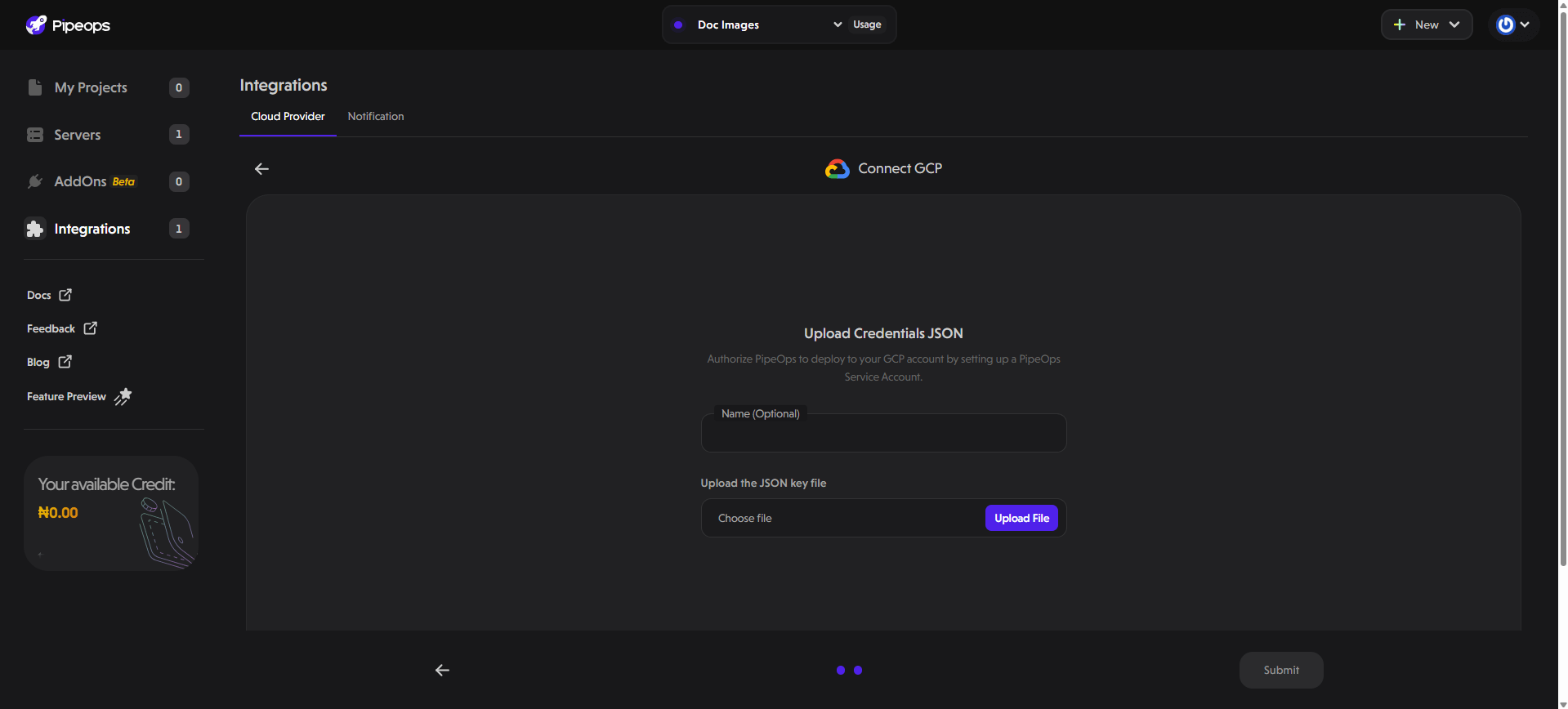
- Click on the submit button at the bottom right. If the JSON credentials are valid, your GCP account will be successfully connected.
Now that you've connected your GCP account to PipeOps, you can create a server on your connected GCP account using this guide.