Server Environments
Server environments in PipeOps allow you to organize and manage different stages of your application, such as development, staging, and production. Each environment is isolated and can have its own configuration, including environment variables, making it easier to maintain and deploy projects across various stages.
This section will guide you through creating, managing, and deleting server environments directly from your PipeOps dashboard.
Accessing Environments
To access server environments, follow these steps:
- Navigate to the Servers section from the sidebar menu.
- Select the desired server for which you want to manage environments.
- Click on the Environments tab.
There are two environments created for you by default: beta and production.
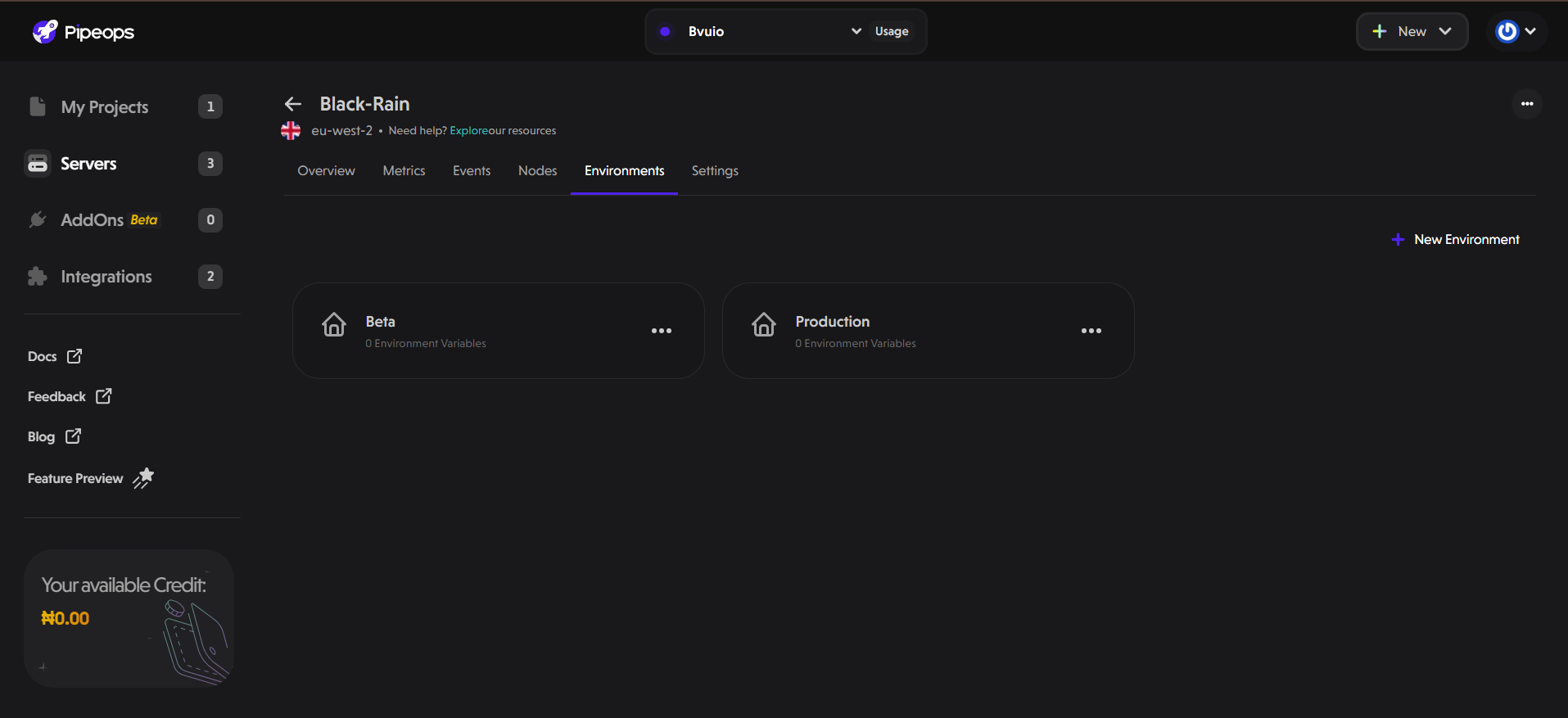
Creating a New Environment
- Click on the "+ New Environment" button located on the right-hand side of the screen.
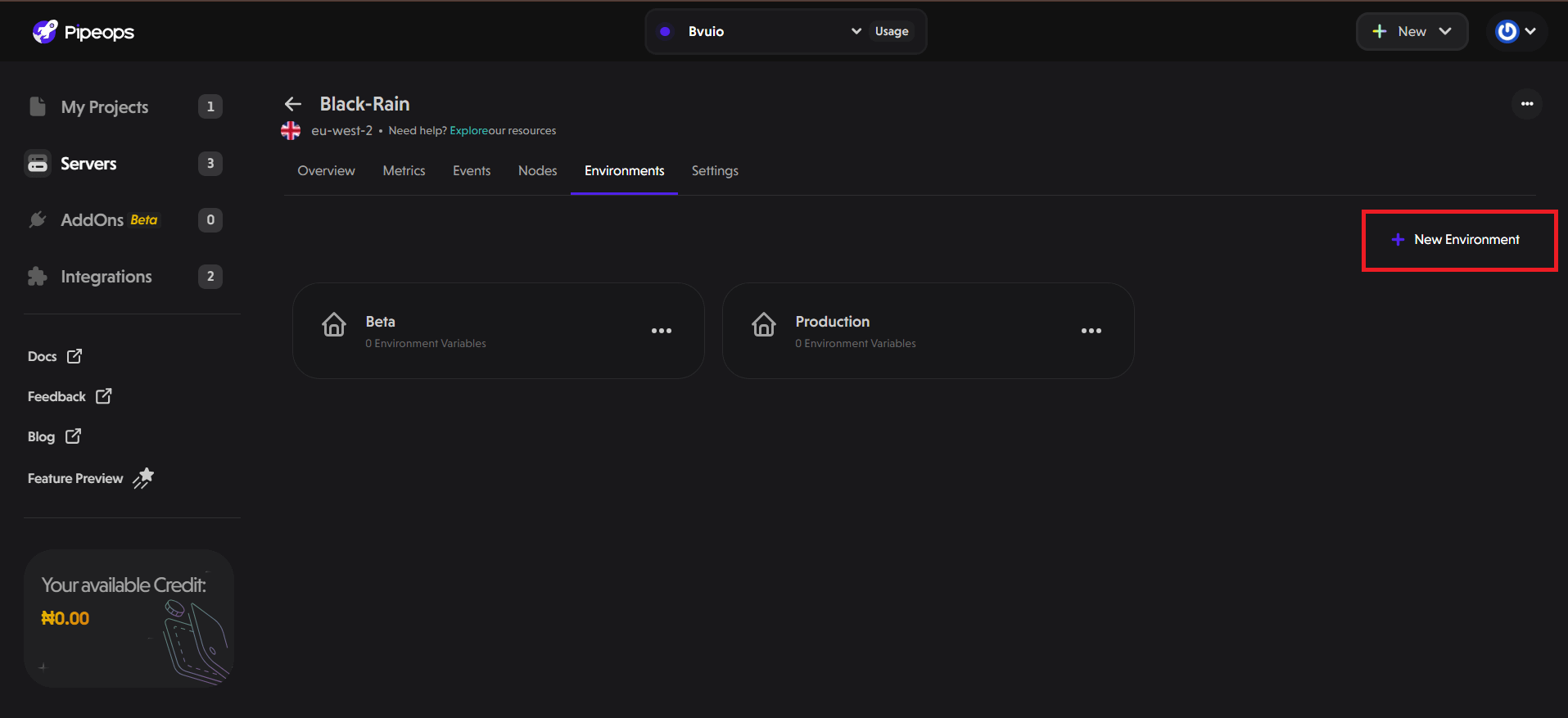
-
Fill in Environment Details:
A modal will appear where you can:
-
Enter a unique name for your environment (e.g., Development, Staging).
-
Add environment variables. For each variable, specify the name (key) and value.
-
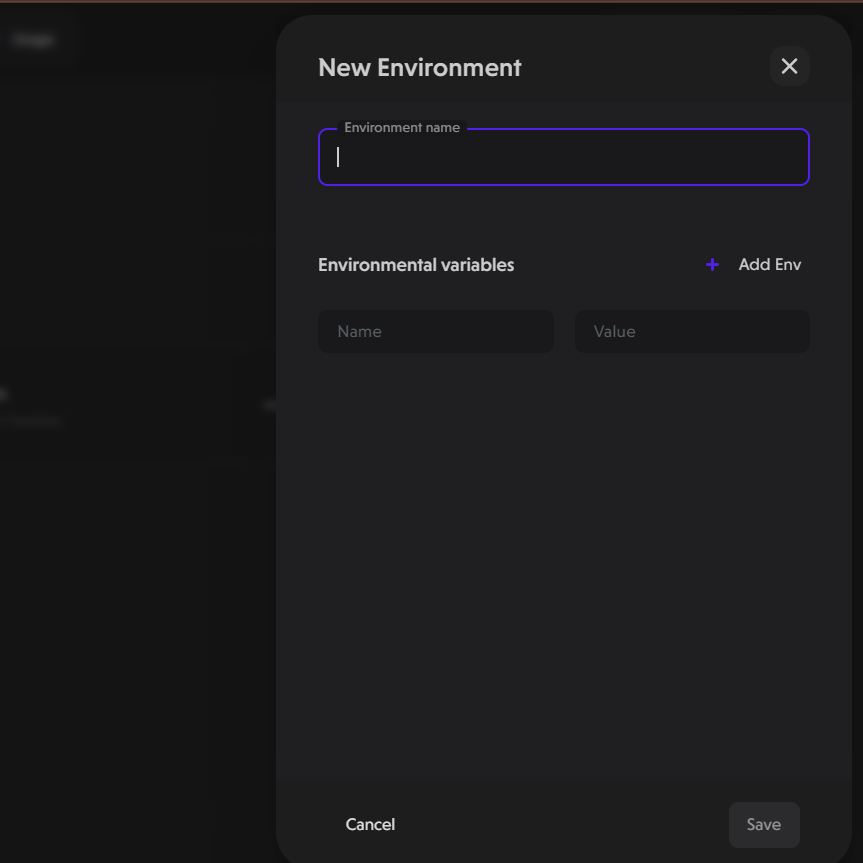
-
Click Save to finalize.
Once all details are filled in, click the Save button to create your new environment. The newly created environment will appear alongside existing ones.
Managing Environments
For each of your environments, you can perform any of the following actions:
-
Edit Environment
-
Delete Environment
Edit an Environment:
To edit your environment, follow these steps:
-
Click on the three-dot menu (...) next to the environment name.
-
Select Edit Environment from the dropdown.
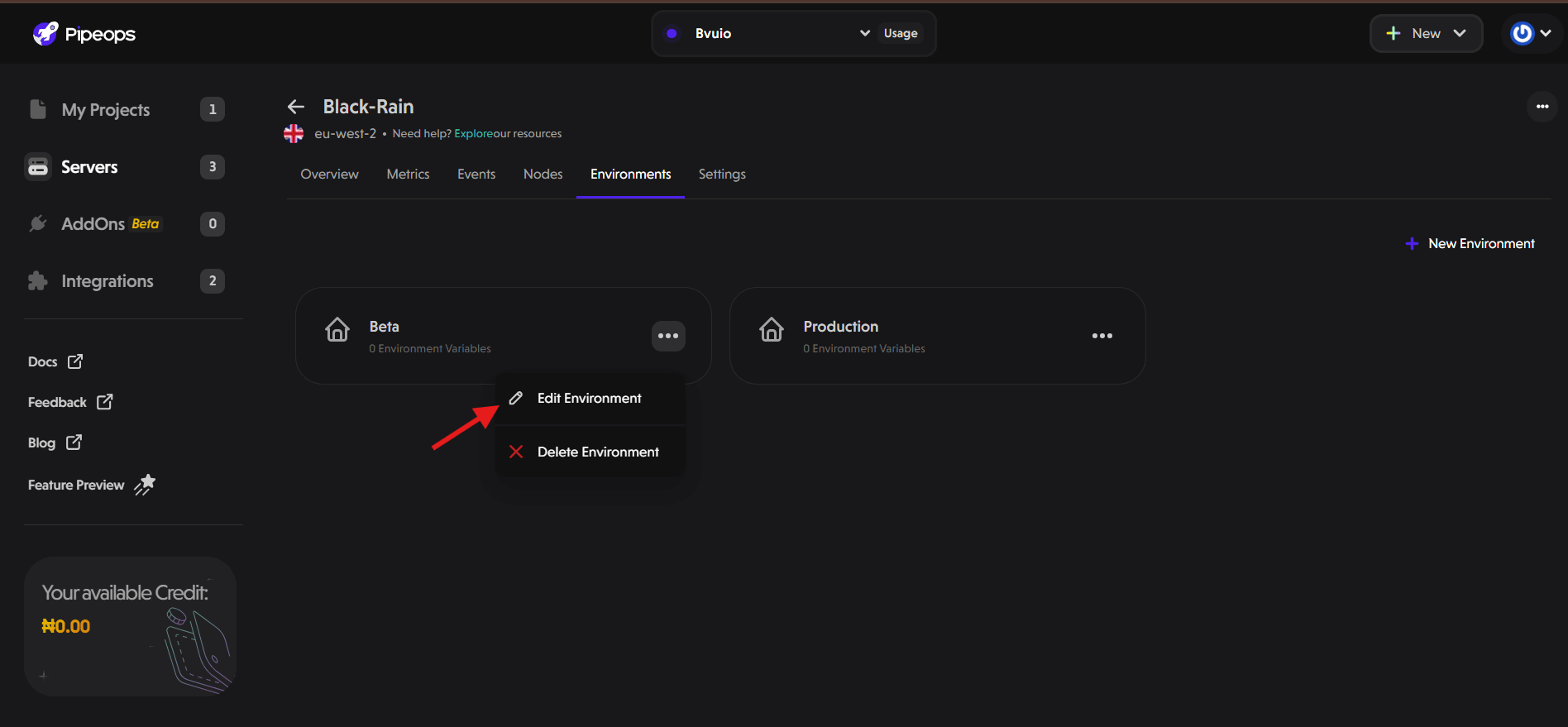
This will open a modal where you can edit your environment name and manage environment variables.
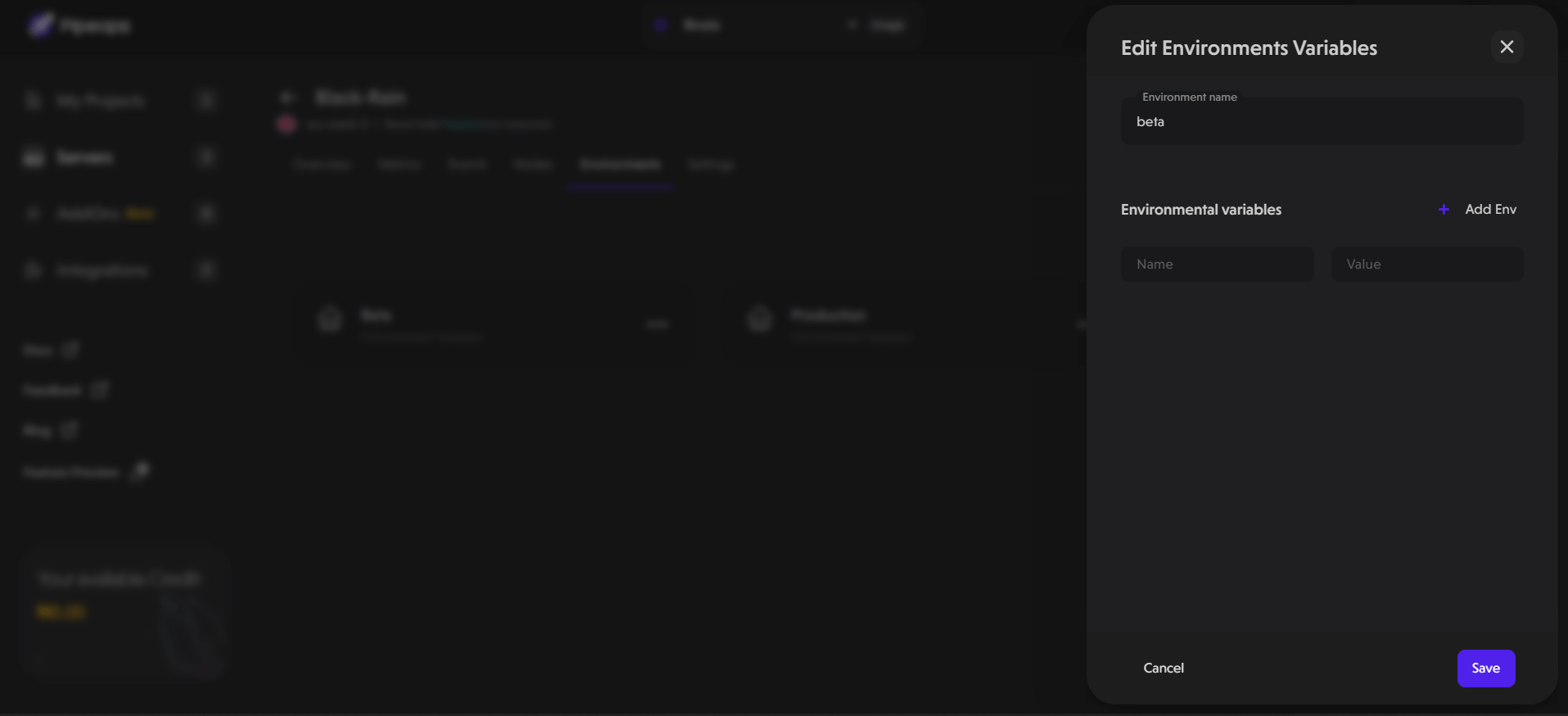
- Click Save to apply changes.
Delete an Environment:
To delete an environment, follow these steps:
-
Click on the three-dot menu (...) next to the environment name.
-
Select Delete Environment from the dropdown.
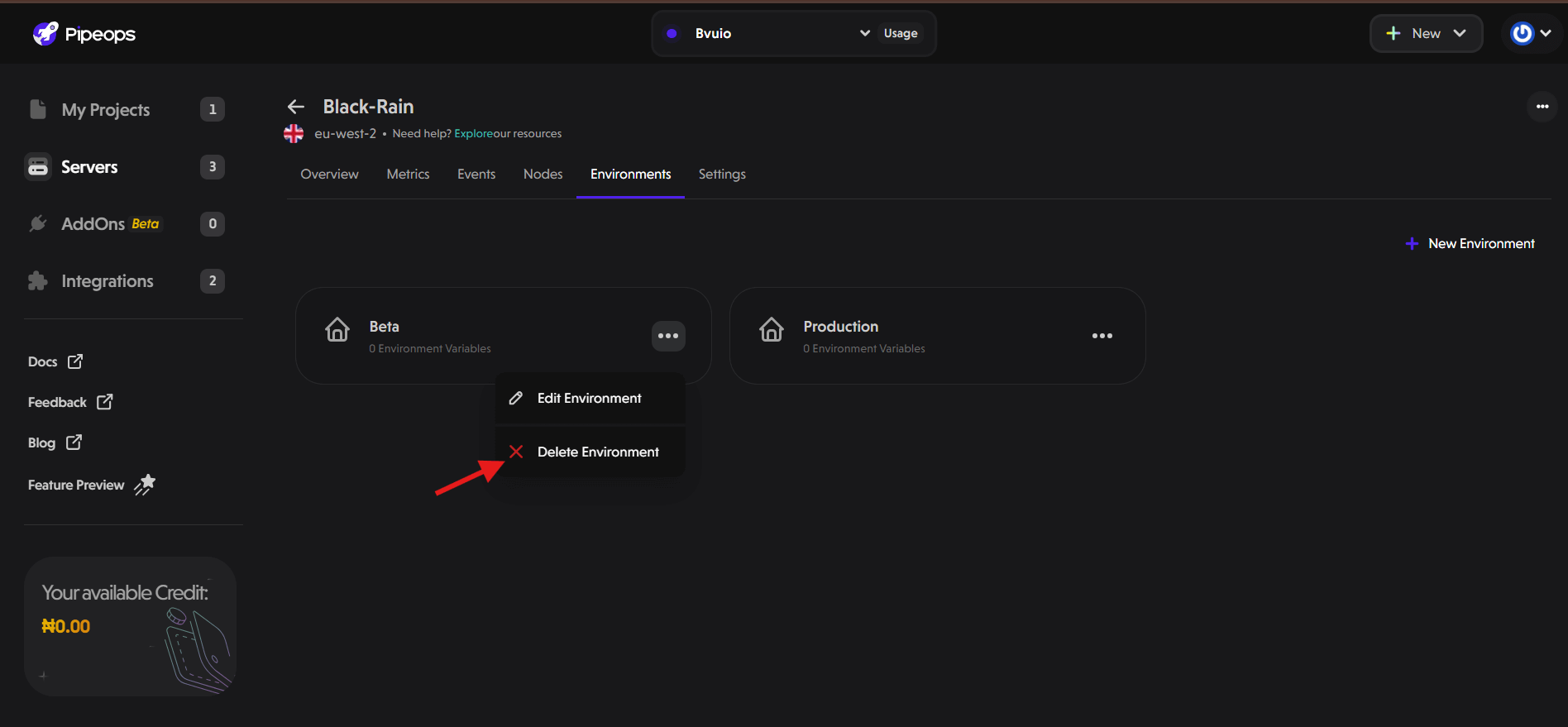
- A confirmation prompt will appear asking you to confirm deletion. Confirm by typing in the environment name and clicking Delete.
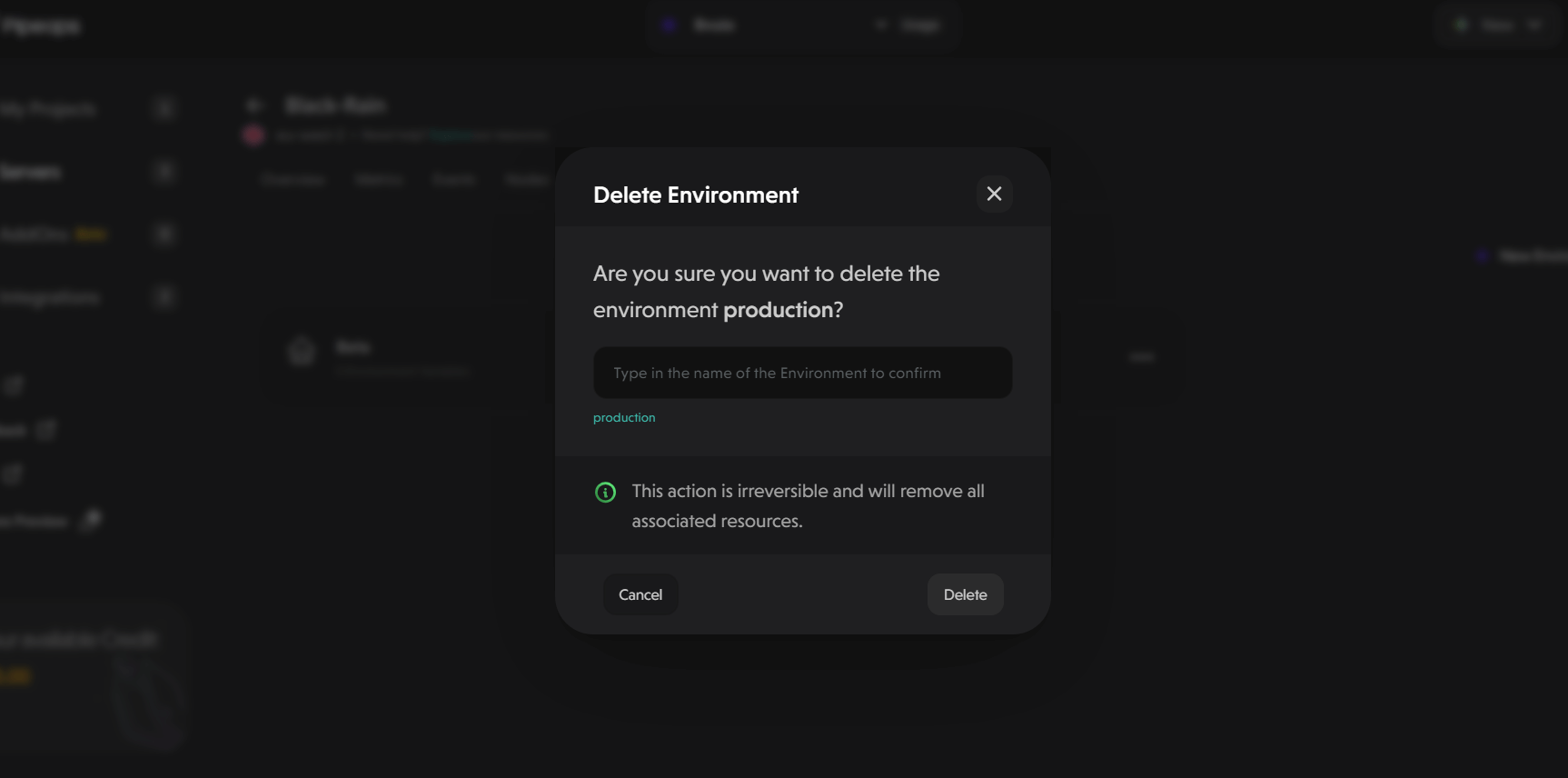
Server environments simplify organizing and managing different stages of your application lifecycle. Whether you're managing existing environments or creating new ones, PipeOps provides a user-friendly interface to edit, delete, or customize environments as needed.