Environments in PipeOps
This documentation provides an overview of working with environments in PipeOps. Environments allow you to manage different configurations and settings for your projects, facilitating testing, development, and production workflows.
Prerequisites
Before delving into viewing and manipulating Environments, ensure you have the following prerequisites:
- A PipeOps account. Use the link here to sign up on PipeOps if you do not currently have an account.
- A deployed project. This can be a PipeOps template or a project from your Git (Github, Gitlab, Bitbucket) account. You can select a PipeOps template here.
Accessing Environments
Environments refer to different configurations and settings that allow for the management of projects in various stages, such as testing, development, and production. These environments help facilitate workflows by providing distinct setups tailored to different purposes.
To view the list of available environments and switch between them, follow these steps:
- Click on the New button on the upper right side of your screen and select the “Environments” option from the dropdown menu. You have 2 environments automatically created for you by default.
- To have access to unlimited environments, consider upgrading to the growth plan.
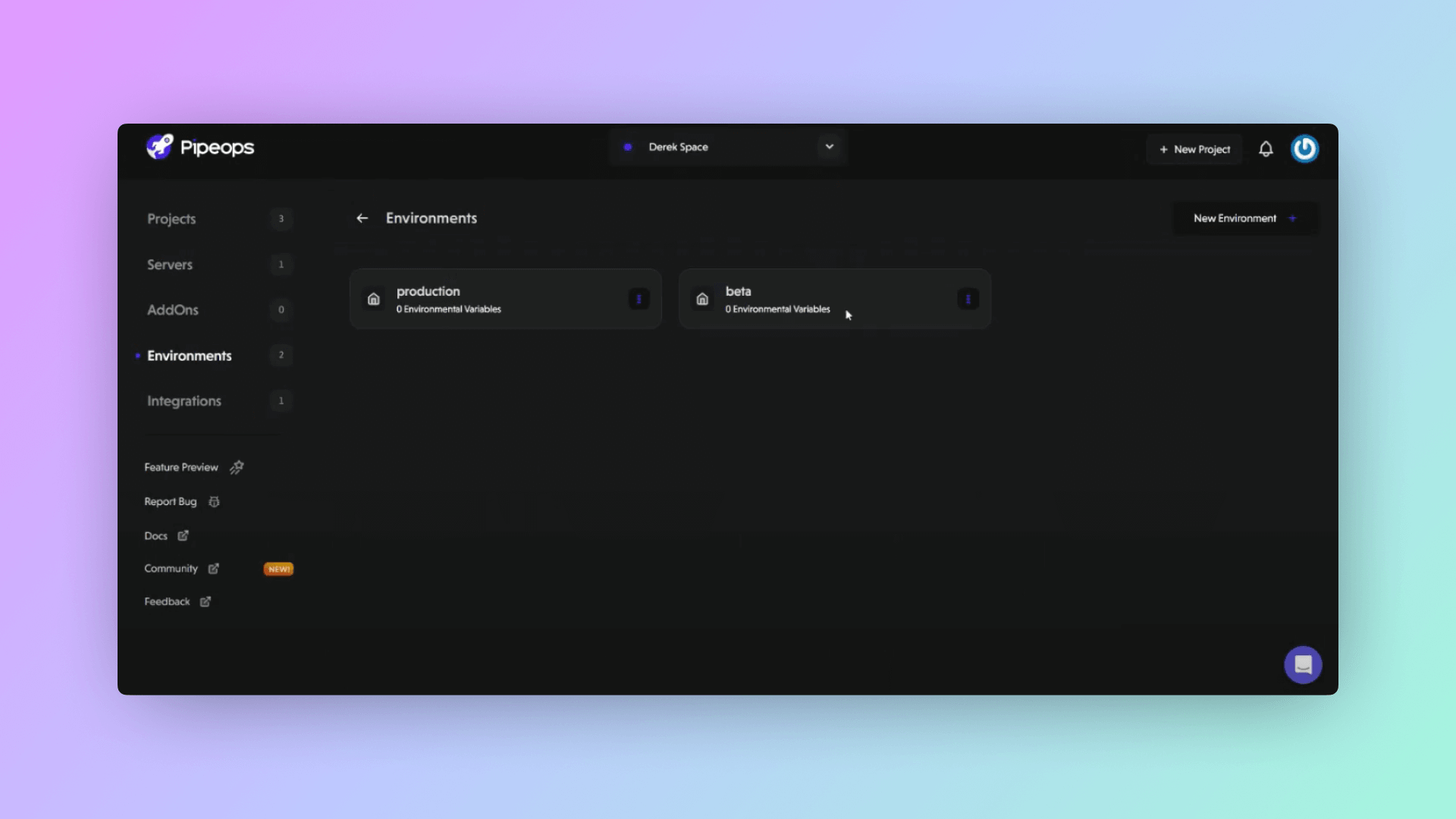
Environment Actions
For each of your environments, you can perform any of the following 2 actions:
- Edit Environment
- Delete Environment
To edit your environment, select Edit Environment from the dropdown menu beside any of your environments.
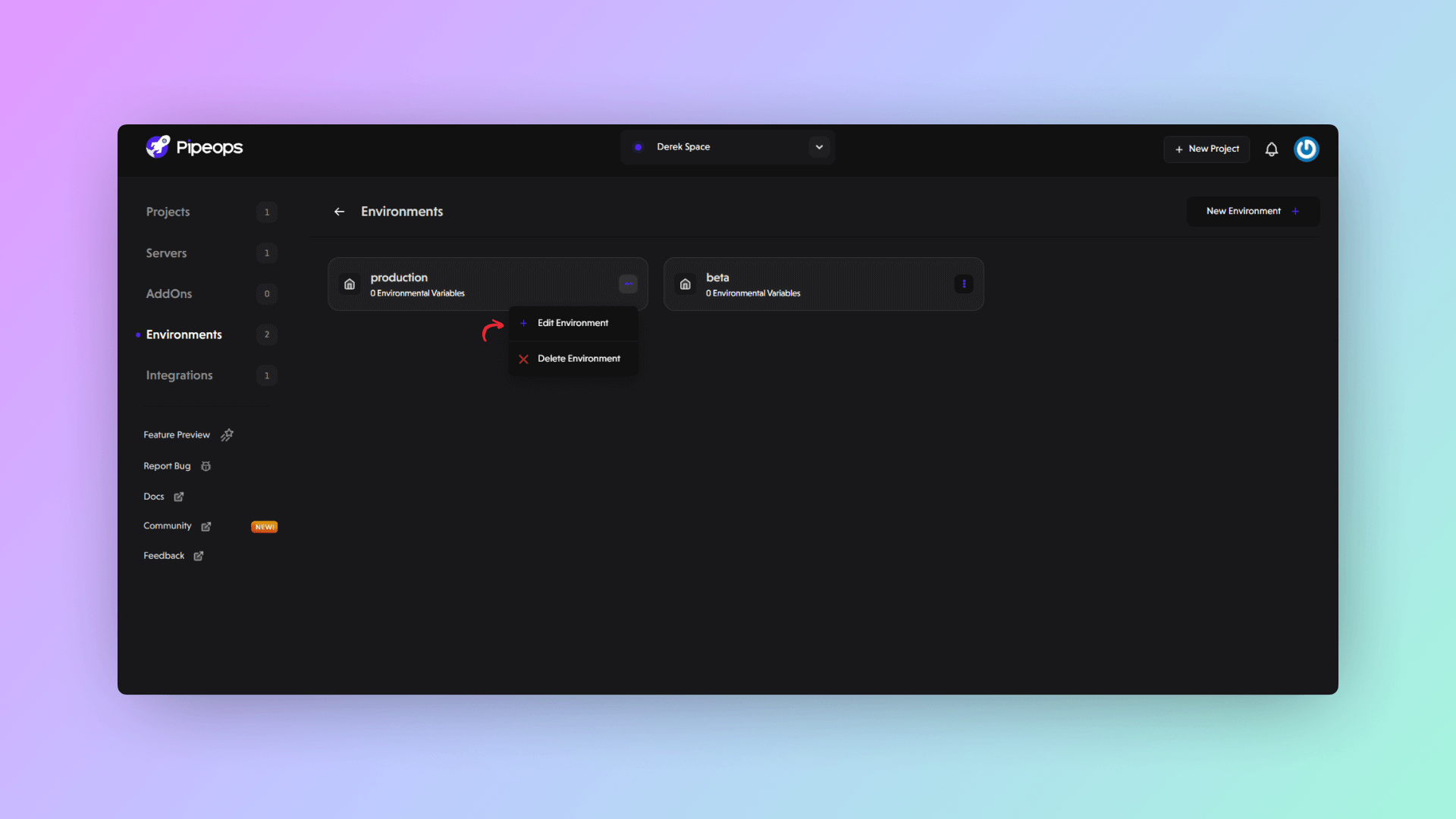
This will open a modal where you can edit your environment name as well as manage environment variables.
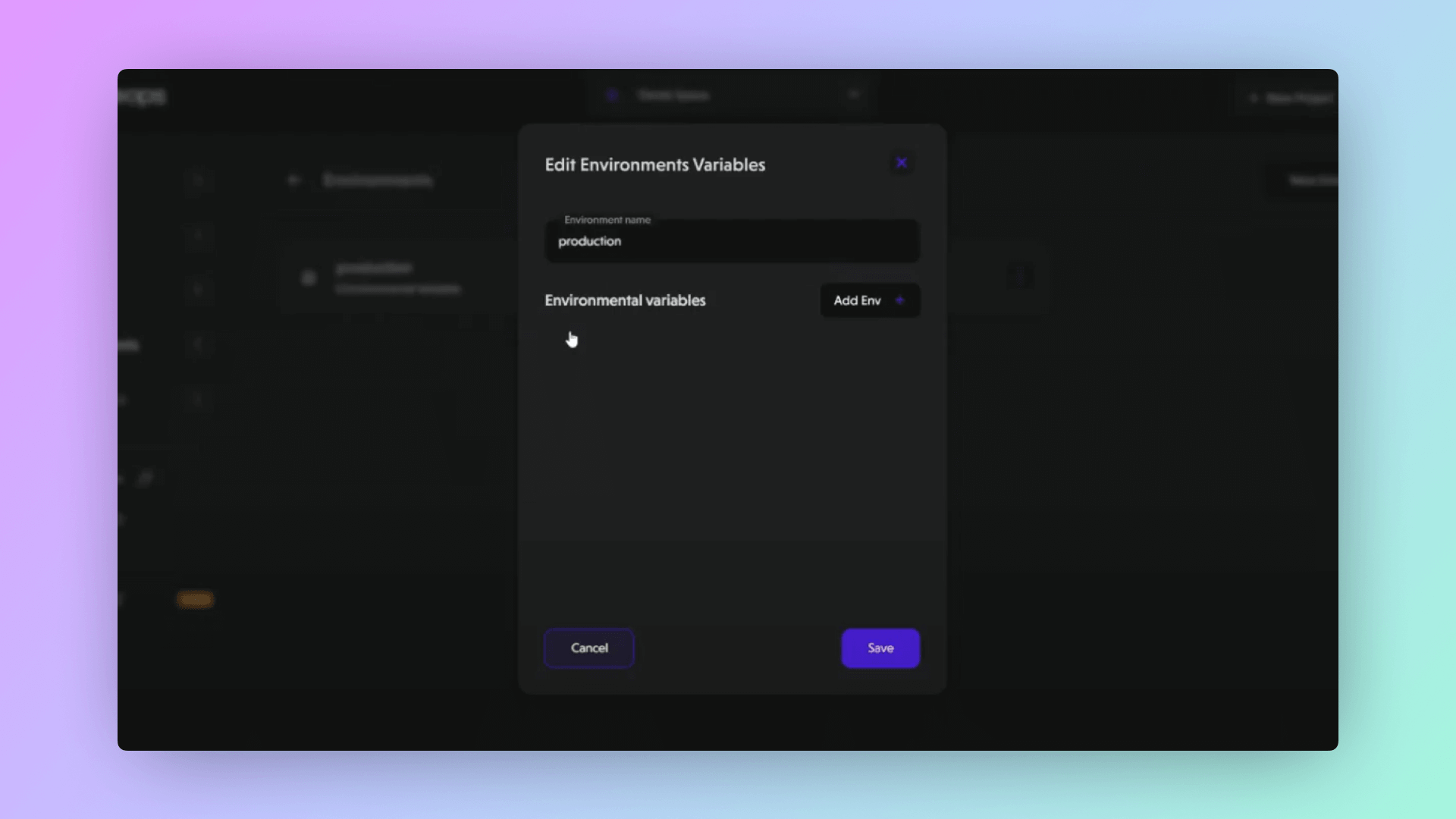
To delete an environment, there are 2 steps to follow:
- select the Delete environment button from the dropdown menu beside any of your environments.
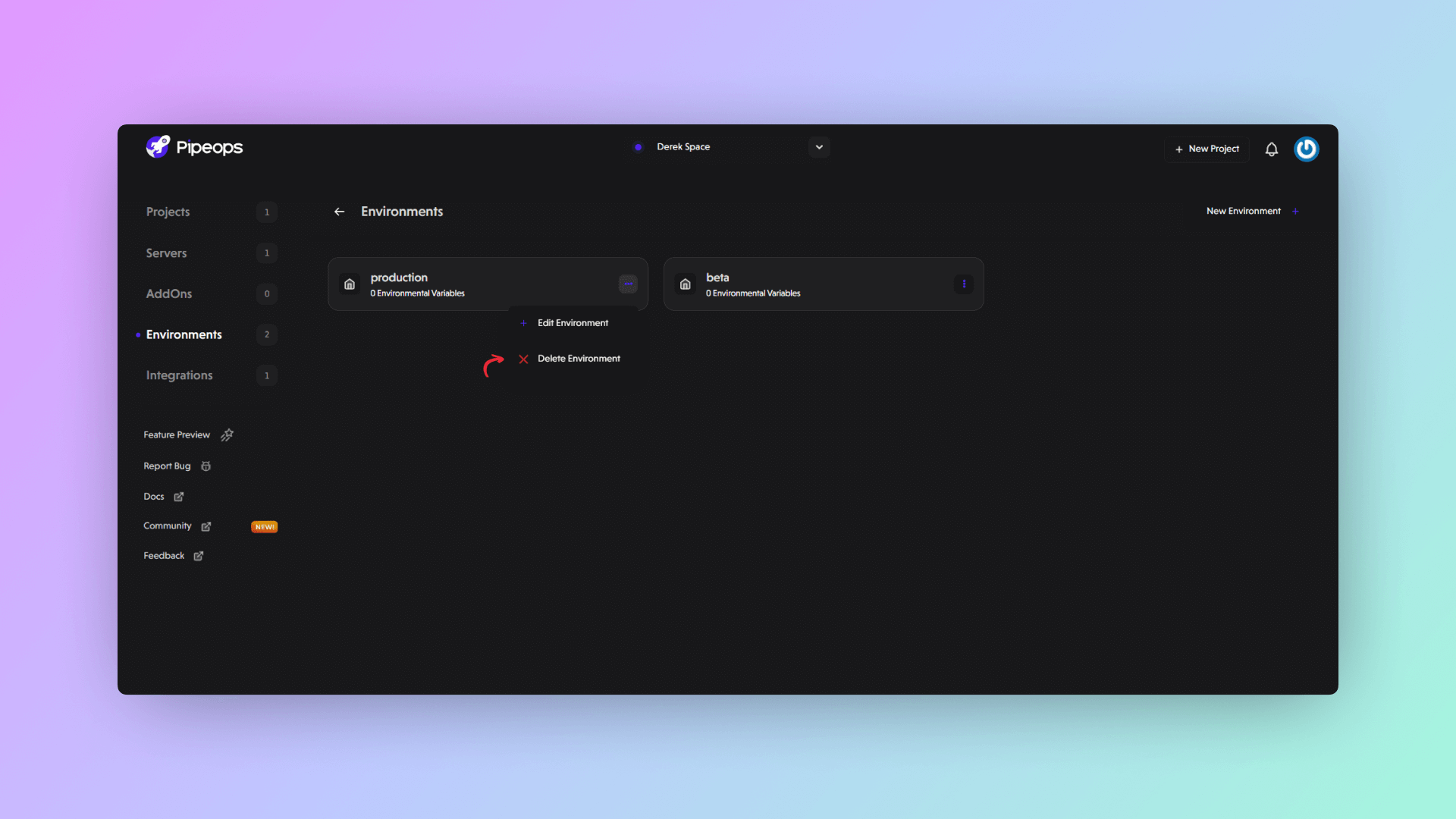
- Confirm your decision to delete the project, and there you have it – the environment has been successfully deleted.
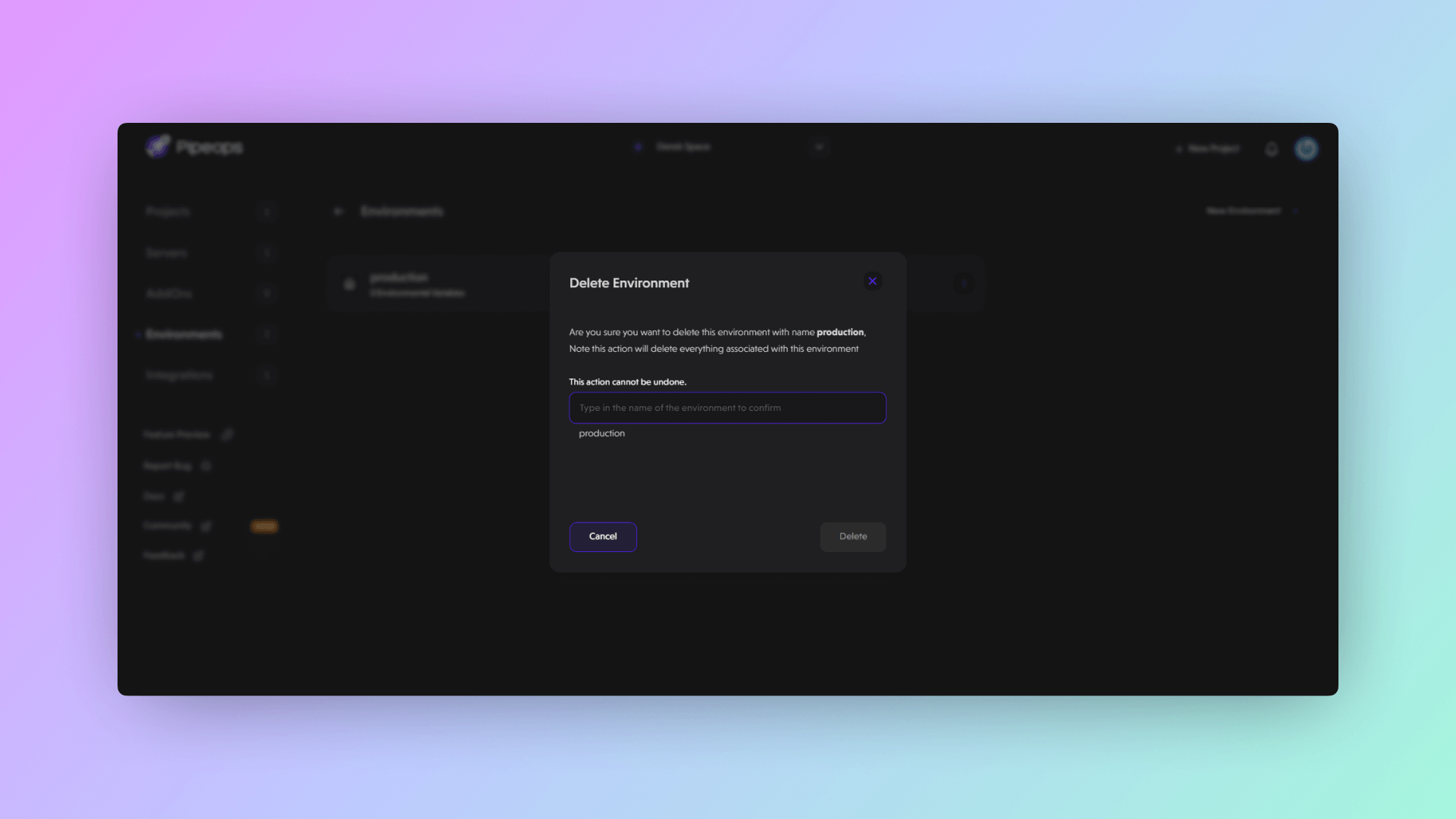
In essence, environments in PipeOps act like different workspaces for your projects, offering tailored settings for testing and production. With easy access and simple actions like editing and deleting, they streamline project management, making your workflow smoother and more efficient.