Project History
This documentation provides a comprehensive guide to exploring and utilizing the project history feature within PipeOps. With PipeOps, you can seamlessly access detailed deployment records and insightful project history, enabling you to track the evolution of your projects and streamline deployment processes effectively.
Viewing Project History
To view project history:
- Navigate to your project's main page in PipeOps.
- Click on the "History" tab to access the project settings dashboard.
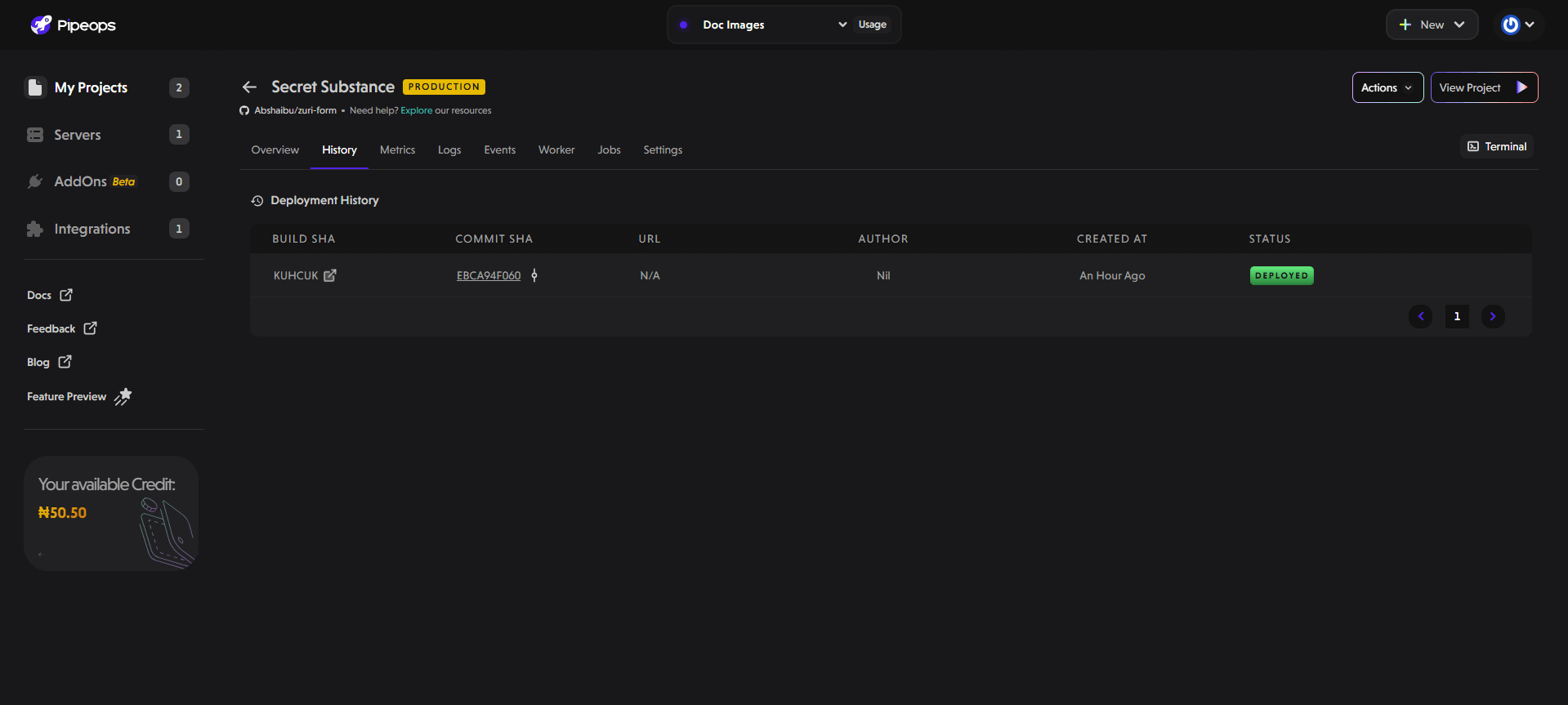
Your deployment history consists of the following information per each deployment:
- Build SHA: This shows the version of your app that was used in each deployment. It's like a unique ID for the build, so you can see exactly which version of the app was deployed.
- Commit SHA: This is a specific code change in your project's history, like a snapshot of the code at a particular time. Each deployment is linked to one of these commits, so you can see exactly what changes were made before deployment.
- URL: If your project has a custom web address, it'll show up here. This makes it easy to access your app directly. If there's no custom address, it'll say "N/A."
- Author: This tells you what action triggered the deployment. It usually shows a short message about what was done, so you know what started the deployment process. For instance, if you redeployed, you'll see "redeployment" under Author.
- Created at: This shows when the deployment occured. It gives you a timeline of deployments, so you can see when things were done and spot any patterns.
- Status: This tells you if the deployment was successful or if there were any issues. It's an important way to check if everything went smoothly with each deployment.
By leveraging the project history feature, users gain effortless access to essential deployment information, empowering them to:
- Track Deployments: Easily monitor and track the deployment history of your projects, including specific build versions and commit details.
- Analyze Changes: Gain insights into project evolution by reviewing commit information and deployment statuses over time.
- Troubleshoot Effortlessly: Use deployment history to troubleshoot issues and identify patterns or trends affecting system performance.
- Optimize Processes: Utilize deployment data to optimize workflows, improve efficiency, and enhance overall project management.
With PipeOps' project history functionality, you can efficiently manage and analyze deployment records, ensuring smooth project operations and continuous improvement.