Logs And Events
This documentation offers an extensive guide to navigating and leveraging the logging and event functionalities within PipeOps. With PipeOps, you gain effortless access to intricate logging details and insightful event management, empowering you to streamline troubleshooting processes and enhance system performance effectively.
Accessing Logs
To access project logs:
- Navigate to your project's main page in PipeOps.
- Click on the "Logs" tab to access the project settings dashboard.
Logs are detailed records of system activities and events occurring within a project's environment. These logs provide valuable insights into the operation, performance, and health of the project, facilitating troubleshooting, monitoring, and analysis processes.
Logs are classified based on timeline and severity levels, and users can search for specific activities or events. PipeOps provides several features to help users leverage logs effectively:
-
Process Selection: Logs are categorized by specific processes, such as web or other running services, enabling users to focus on relevant system events.
-
Time-Based Filtering: PipeOps offers a timeline view of logs, allowing users to track the sequence of events and identify any patterns or trends. You can view logs from different timeframes, including relative periods (e.g., last 15 minutes, 1 hour, 1 day). You can also specify a custom date range for more precise analysis.
-
Search Functionality: PipeOps includes a powerful search function that lets users quickly find specific log entries. Whether troubleshooting an error or auditing system activities, the search feature streamlines the process and saves time.
-
Customization Options: Users can customize log settings in PipeOps to tailor the display according to their preferences. This includes filtering logs based on specific criteria, adjusting the level of detail shown, and setting alerts for critical events.
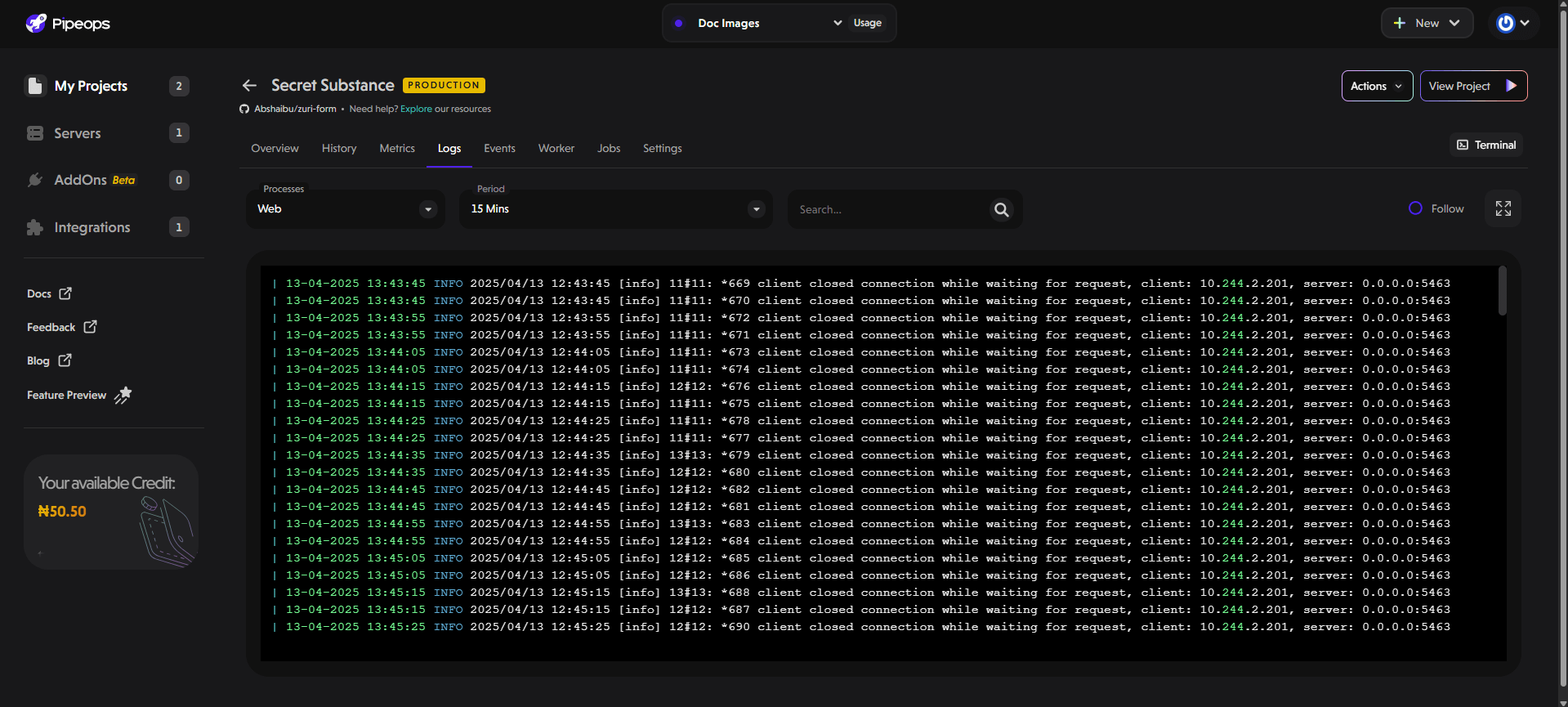
Accessing Events
To access project events:
- Navigate to your project's main page in PipeOps.
- Click on the "Events" tab to access the project settings dashboard.
Events refer to significant occurrences or incidents within a project's environment. These events offer insights into system performance and security, enabling users to prioritize responses and optimize workflows effectively.
They are categorized by severity levels, allowing users to prioritize their response accordingly. PipeOps provides several features to help users make the most of events:
-
Severity Classification: PipeOps categorizes events into different severity levels, such as normal and warning. This helps users prioritize their response and allocate resources efficiently, focusing on resolving critical issues first.
-
Real-time Notifications: PipeOps delivers real-time notifications for important events, keeping stakeholders informed about significant developments as they occur. Whether a critical error or a system status update, PipeOps provides timely alerts.
-
Actionable Insights: Events in PipeOps provide actionable insights into system performance and security incidents. Analyzing events data helps users identify areas for improvement, implement proactive measures, and optimize workflows.

In summary, PipeOps offers powerful logging and event management tools for efficient troubleshooting and system optimization. With detailed logs and categorized events, users can monitor, analyze, and respond effectively to project activities. Through customizable log views and real-time event notifications, PipeOps ensures smooth project oversight and system stability.