Project Actions
This documentation provides a comprehensive guide to navigating and utilizing project actions within PipeOps. With PipeOps, you can efficiently manage project deployments, maintenance, and resource optimization, ensuring seamless project operations.
Accessing Project Actions
To access project actions:
- Navigate to the main page of your project within PipeOps.
- Locate the "Actions" button on the right side of your screen.
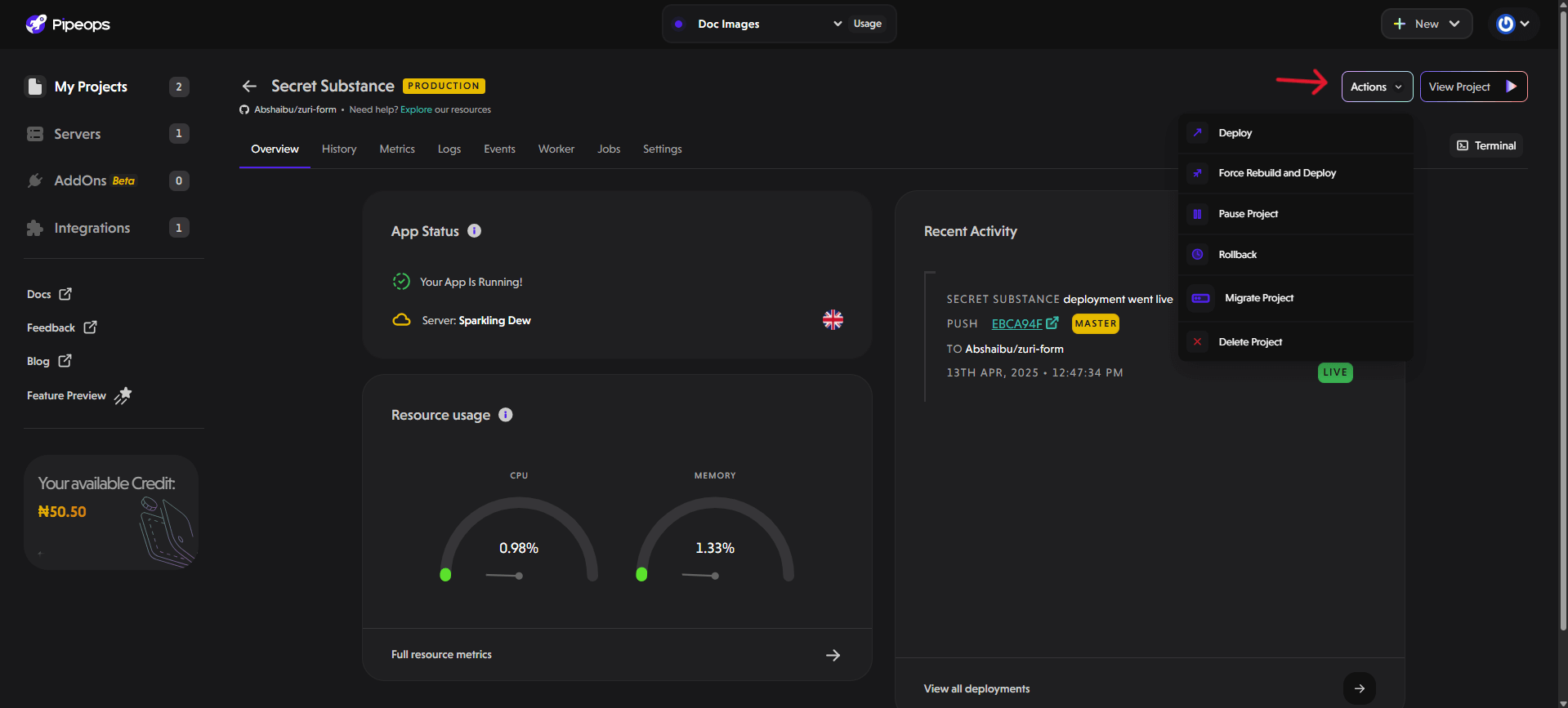
Exploring Available Options
Deploy
- Click on the "Deploy" button to initiate the redeployment of your application.
- This option redeploys your application to update changes or deploy a new version.
- Allows for seamless integration of new features or bug fixes into your live application.
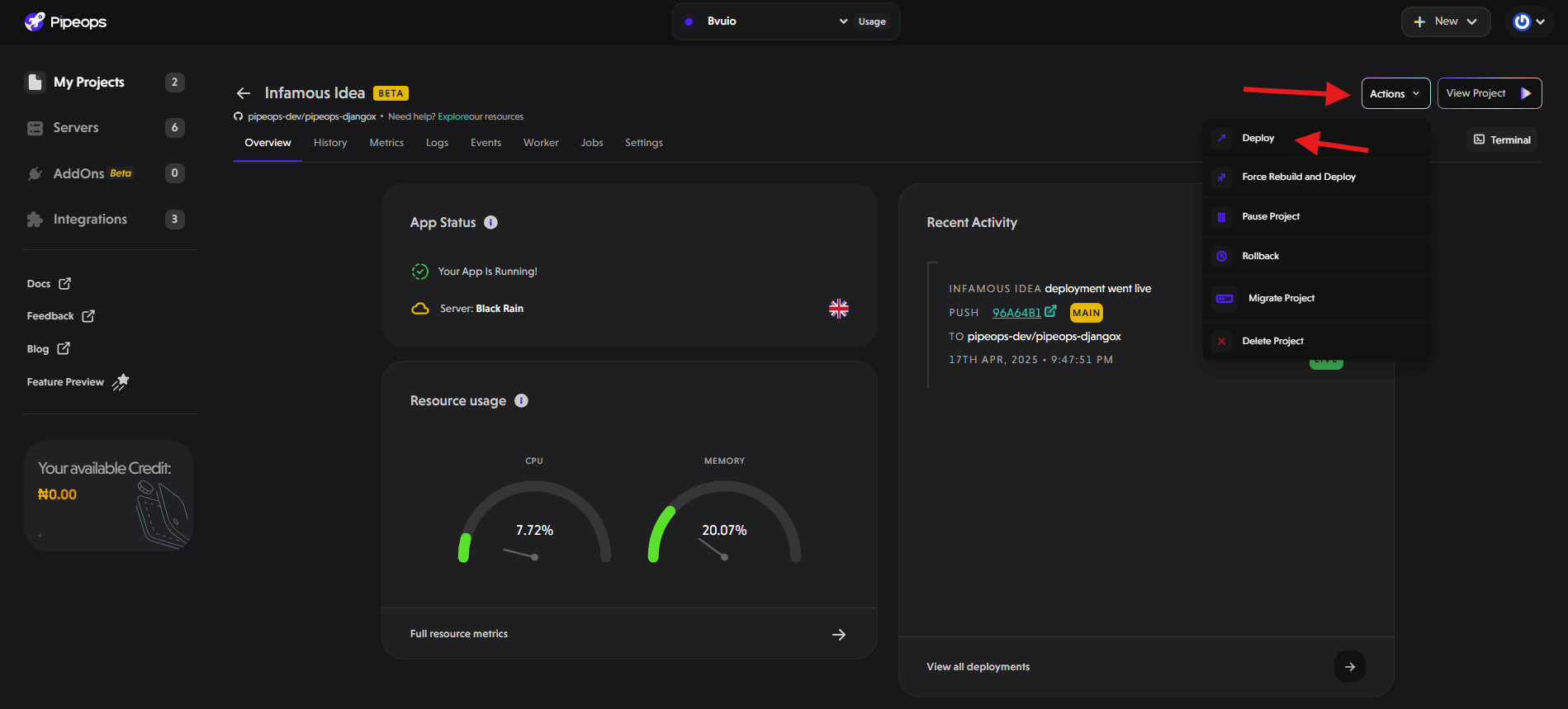
Force Rebuild and Deploy
- Use the "Force Rebuild and Deploy" button if you need to force a rebuild and redeploy your application.
- Forces a rebuild of your application before deploying, ensuring updates are applied.
- This option is especially helpful in situations where you need to ensure all changes are pushed to production, regardless of any potential errors.
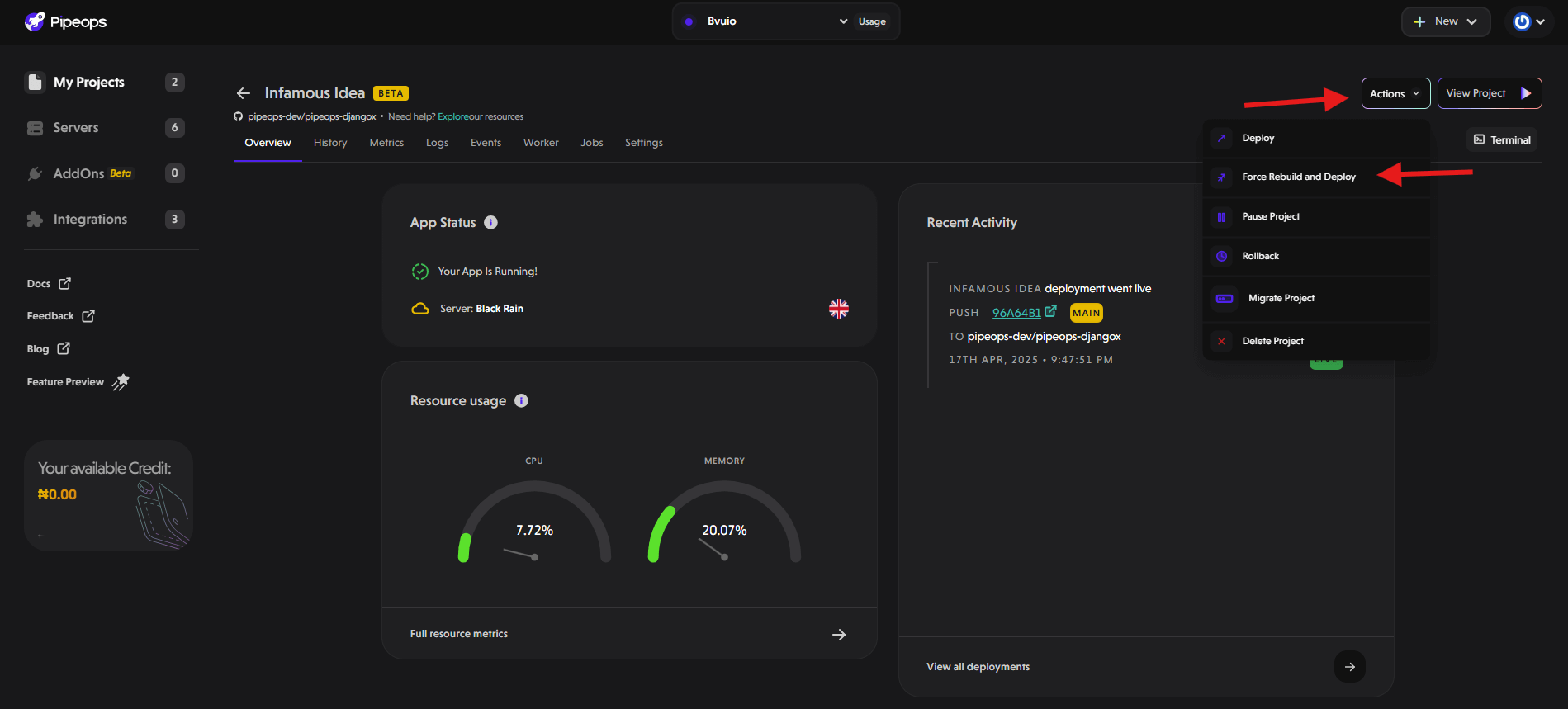
Pause Project
-
Click on "Pause Project" to temporarily pause your application, reducing resource usage and costs. Temporarily halts your project's operations to conserve resources. It is useful for maintenance tasks or during periods of low activity to save on cloud computing costs.

Rollback
- View the Rollback guide here for more information concerning this.
- Allows you to revert to a previous state or version of your application if needed.
- Enables quick recovery from errors or issues introduced by recent deployments.
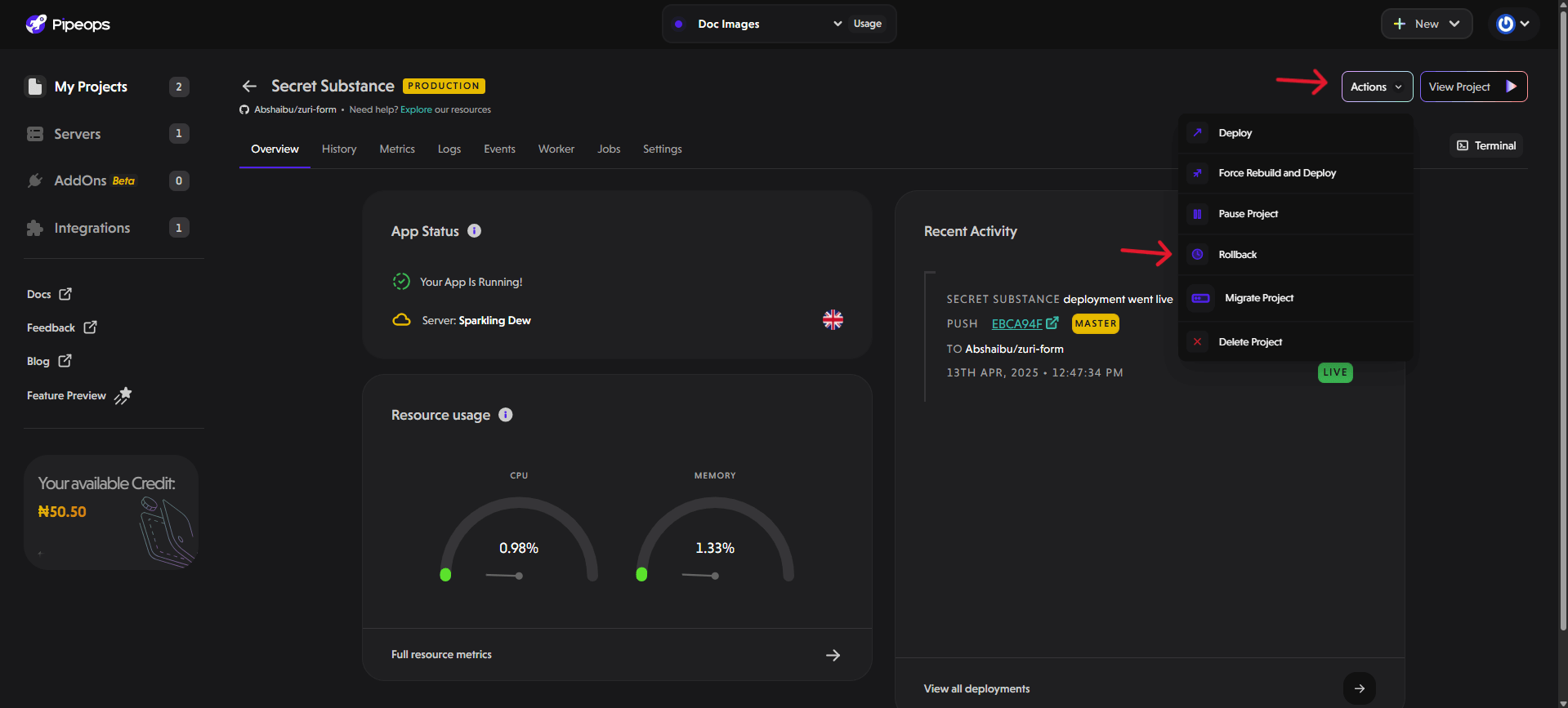
Migrate Project
- View the Migration guide here for more information.
- Allows you to easily migrate your project from one server or environment to another.

Delete Project
- Click on the "Delete Project" button to permanently remove the project and its associated resources from PipeOps.
- A pop-up will appear, prompting you to input the project name to confirm the deletion process.
- Provide the project name as instructed and click the delete button to finalize the deletion process.
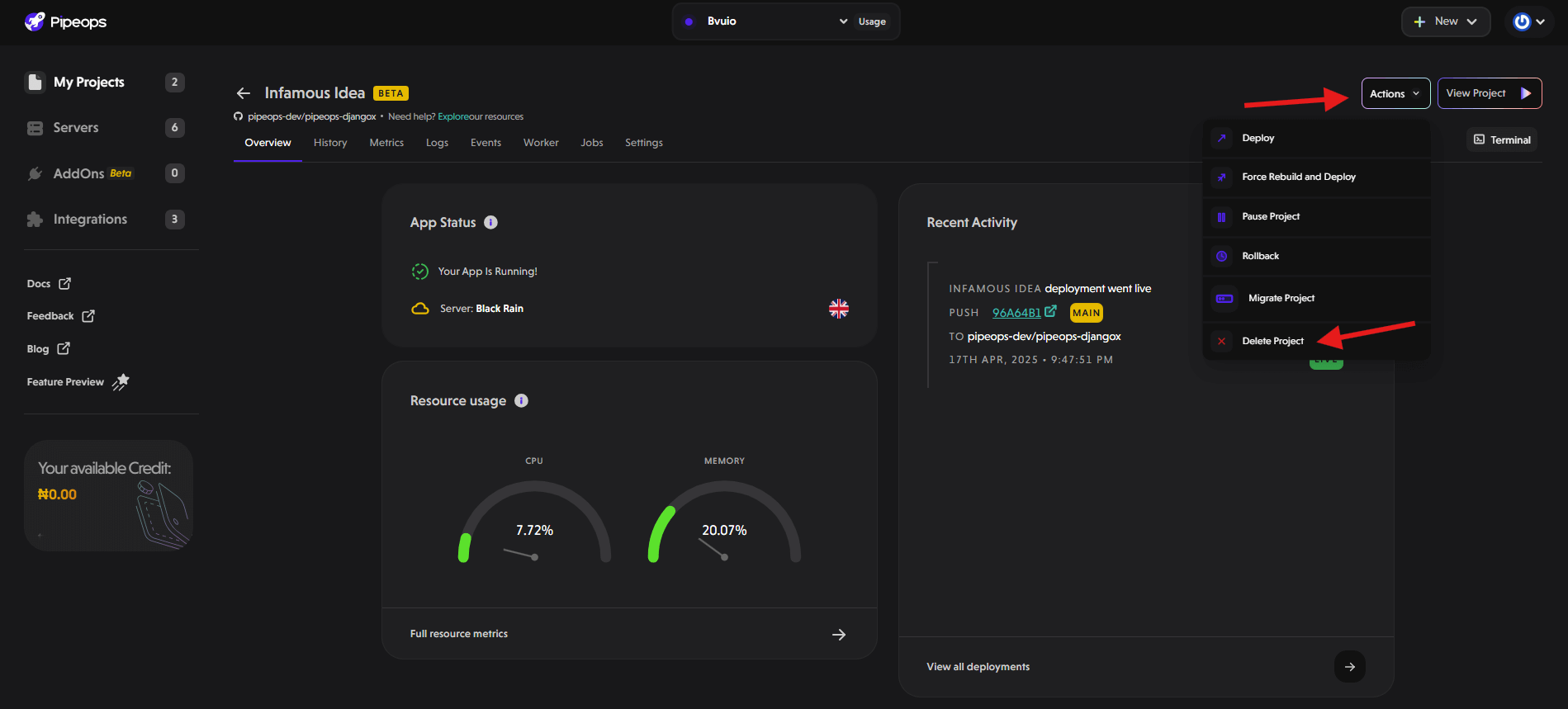
 Ensure careful consideration before deletion, as this action is irreversible.
Ensure careful consideration before deletion, as this action is irreversible.
By following these steps, you can efficiently manage project deployments, maintenance, and resource allocation within PipeOps, ensuring smooth project operations and optimization.